Introduction
BIS handles three kinds of Change Orders reflecting their respective functions within the building industry:
- Change Orders from your customers to Schedule of Values and Application for Payment. These reflect changes requested by your customers to the job you are working on.
- Change Orders to your job budget.
- These may be the result of changes requested by your customer, or
- They may reflect changes you choose to implement, but not charge to your customer.
- Subcontract Change Orders. These are changes to contracts you’ve issued to your subcontractors.
There is a sequence to the change orders listed below that should be followed by users.
1. Change Orders from Your Customers
Change Orders from your customers are entered in the Schedule of Values.
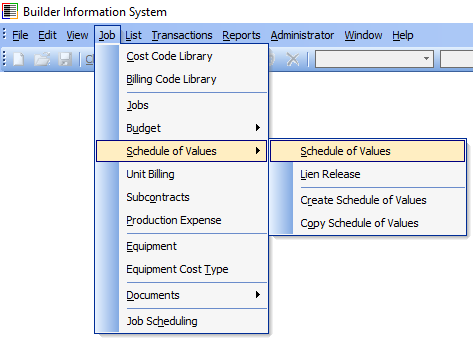
Select the Change Orders tab, and click on the Insert button to open a new Change Order form.

Enter the information needed for the customer’s change order. Note that the text to the right of the Change Order Number and Name is the Extended Description that will appear on the printed Schedule of Values. The full text entered in the Change Order Summary box will appear on the Change Order printed from within BIS
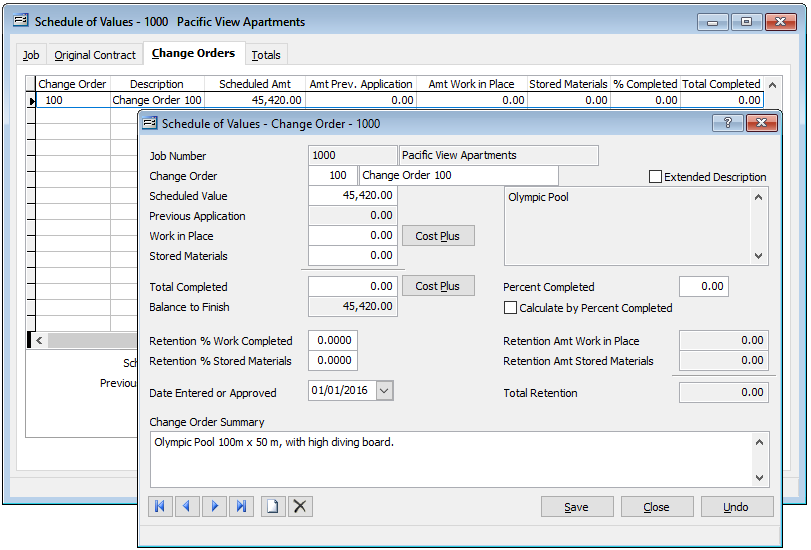
This form is also used to enter the Total Completed, Percent Completed, or Cost Plus billing for this part of the job.
2. Change Orders to Your Job Budget
These Change Orders are entered into your job budget. They will reflect the cost side of the change, but will either represent a change requested by your customer, or one that you are not billing to your customer. This latter category may be something omitted from the original estimate and budget, but included in the contract.
If the change originates from your customer, you must enter the Schedule of Values Change Order first.
Enter the Budget Change Order from Job, Budget and Change Orders, and select the Change Orders tab.
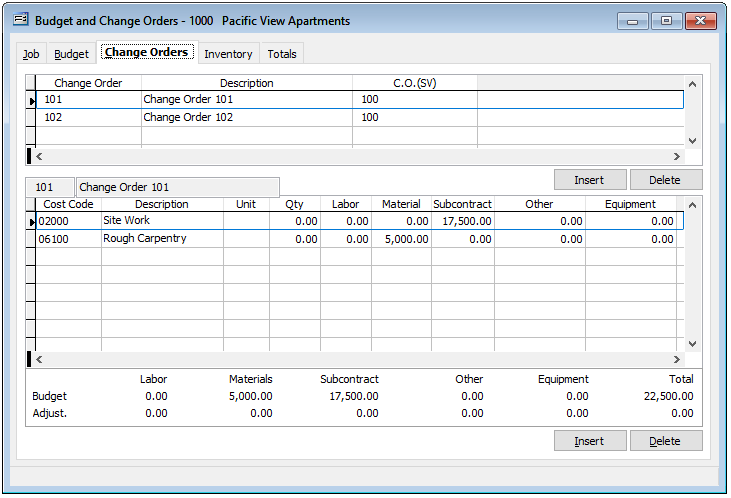
A new Change Order can be initiated by pressing the Insert button in the top section.
As mentioned earlier, the Budget Change Order can be linked to a Change Order entered in the Schedule of Values, or not. If the change order is the result of a billable customer change order, that Change Order number can be searched, looked up, or entered on the Change Order (SV) line.
This sequence is the reverse of that used to create a Schedule of Values from a Budget. In this case, although the Budget Change Order could be created first, it would probably have to be edited later in order to link it to a Change Order later created in the Schedule of Values.
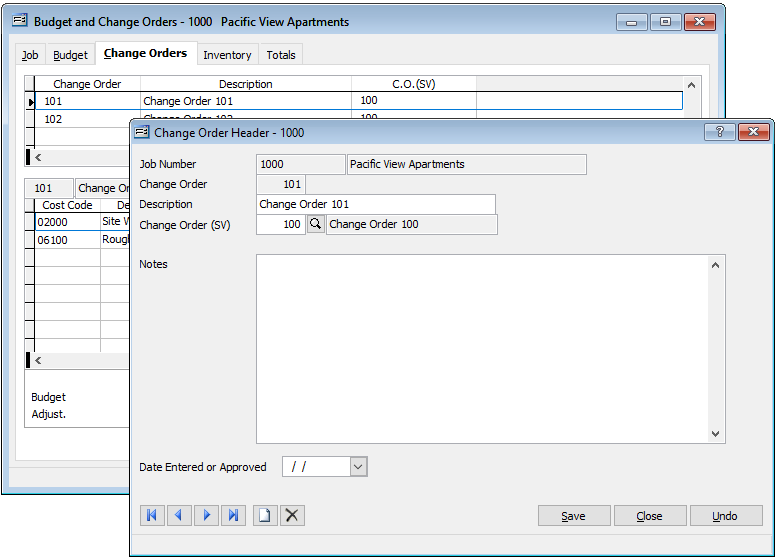
The detail of each cost code associated with the change order is entered in the lower half of the form for the selected (highlighted) change order.
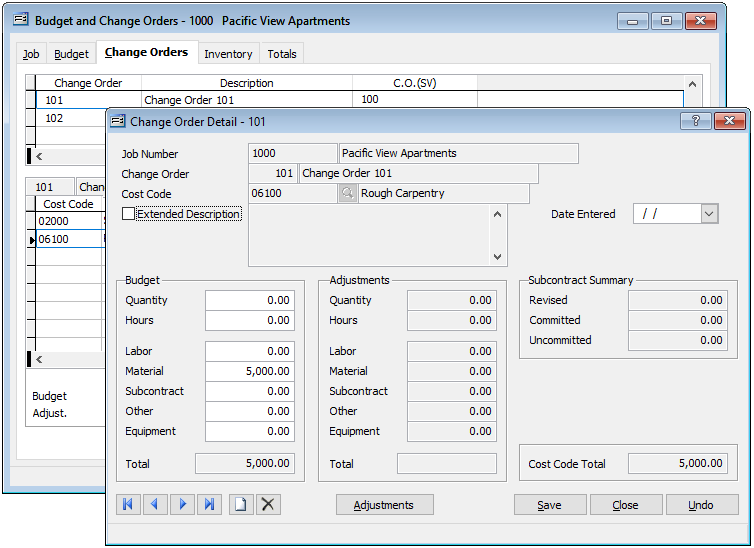
Summary
As costs arise for jobs, users will have the opportunity to apply them to the Job and to either a cost code or additionally to a Change Order. As with other costs, if the cost code is linked to a billing code, it is ready to be billed immediately. In the case of change orders, if the budget change order is linked to a Schedule of Values Change Order, it can be billed immediately, just like any other cost. Whether it is linked to the Schedule of Values or not, the cost will be tracked with the rest of the job costs. Although not mandatory, the Change Order in the Schedule of Values should be completed before the Budget Change Order.
Subcontract Change Orders
Subcontract change orders may or may not be required to fulfill a customer’s change order. For example, the change may be handled completely in-house.
A budget change order may be handled by a new subcontract or by a change order to an existing subcontract. This section focuses on the latter.
Select Subcontracts from the Job menu.
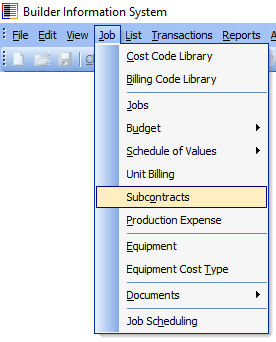
Enter a new subcontract for the Budget Change Order by selecting the Subcontracts tab, and pressing the Insert button.
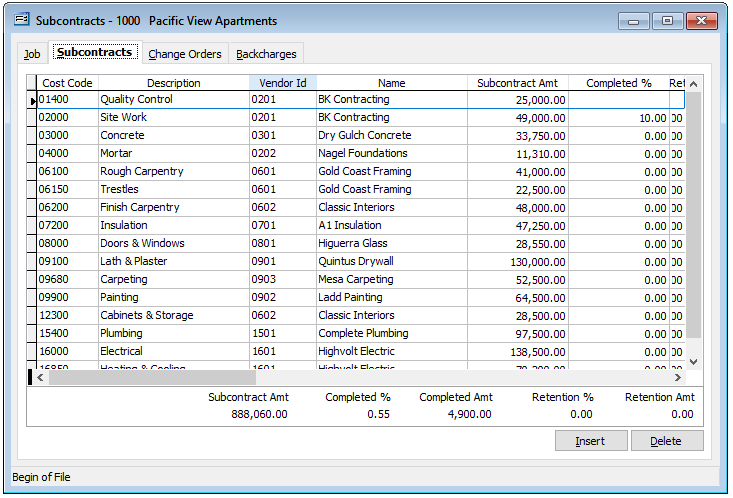
Alternatively, if the change order represents a change to an existing subcontract, press the Change Orders tab.
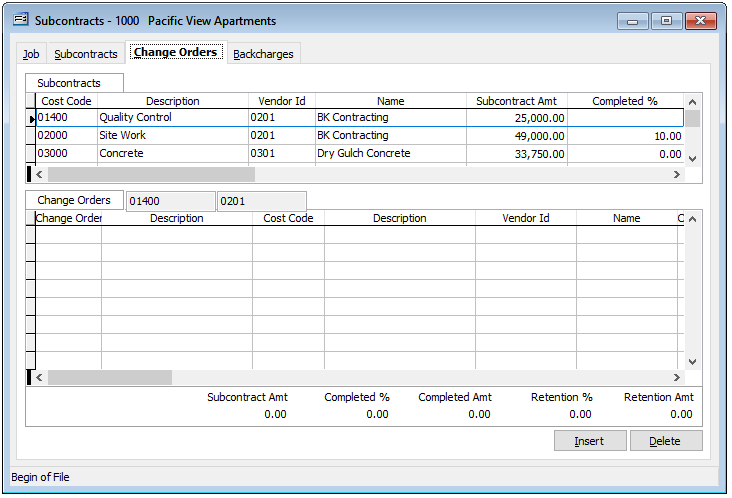
The upper section shows the pre-existing subcontracts already created for this job. The lower section shows the change orders to the selected subcontracts.
A new change order to an existing subcontract can be initiated by pressing the Insert button in the lower right-hand corner of the screen.
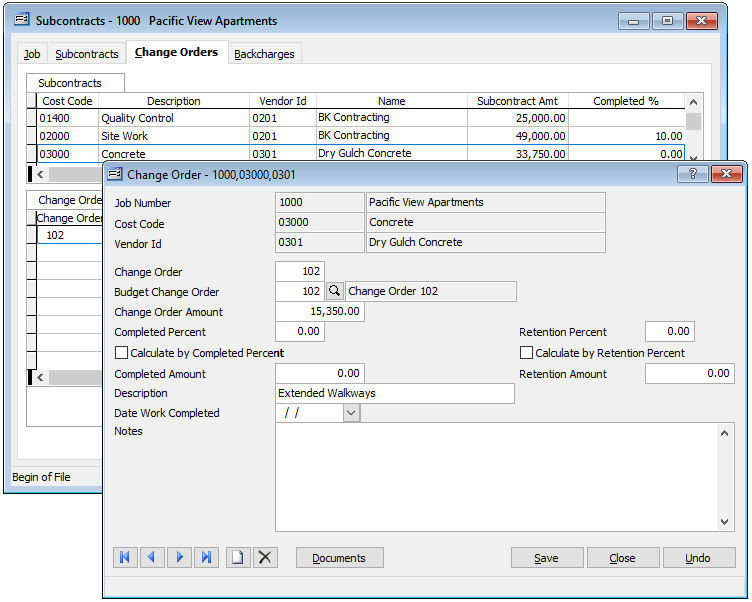
The subcontract change order gets its own number, irrespective of any other change order numbering system. Like other aspects of the Subcontract module, the Amount, Percent Complete, Retention, etc. is entered on this screen.
Conclusion
Although the term Change Order is used in several areas of BIS, they are distinctively different and serve different purposes within a job.
A Change Order in Schedule of Values represents a request from your client. A Budget Change Order will probably reflect the change order requested by your customer, but can also reflect a non-billable change you are implementing and need to track.
Finally, a Subcontract Change Order represents a change to be completed by a subcontractor on an existing subcontract. However, it is also true that a Budget Change Order may require a brand new subcontract.
