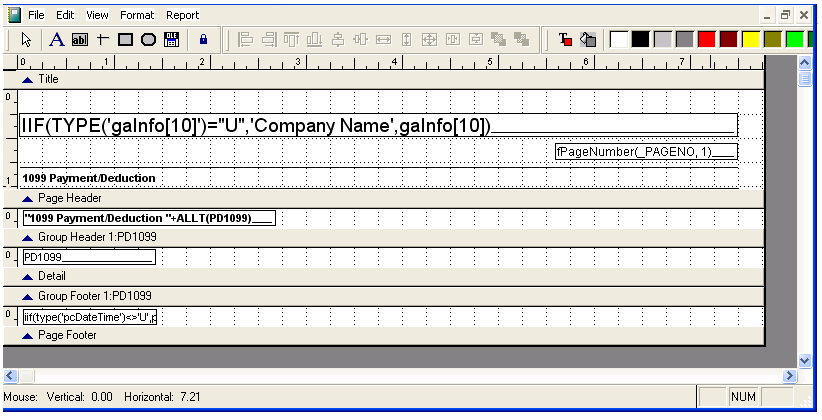
Overview
BIS uses Visual FoxPro’s native report designer as a means to adjust the layout of existing forms created with Form Editor. Your local bookstore should have resources available specific to this design environment. This section will give you a brief overview of some of the most common adjustments that can be made to the look and feel of forms.
Getting Rid of Unwanted Items
Unwanted fields, lines, labels and so forth may be deleted by selecting an item (left-clicking on it) and then pressing the Delete key on your keyboard.
Changing Fonts
A font may be changed by selecting the item and then going to the Format, Font menu item.
Adjusting Item Colors
The foreground or background color may be changed on any item by highlighting it, pressing the foreground or background tool on the toolbar (![]() )
)
and selecting the new color from the same toolbar. Custom colors may be created by using the ![]() button.
button.
Changing Label Text
The text of any label may be changed by pressing the ![]() button and then selecting the item.
button and then selecting the item.
Moving Items
An item may be moved by selecting it and using the mouse to reposition it or by selecting it and using the arrow keys on your keyboard to reposition it.
Creating Shapes
By selecting one of the shape buttons ( ![]() ) and then dragging your mouse, while holding the left mouse button down, you can create lines, boxes and circles.
) and then dragging your mouse, while holding the left mouse button down, you can create lines, boxes and circles.
Adding Graphics
Any graphic may be added to your report or form to give it a more professional feel. These graphics should be in jpg, gif or bmp format. Simply push the ![]() button on the toolbar and drag your mouse, while holding the left mouse button down, to create a place for the graphic. Be sure to use the, “If picture and frame are different sizes” options to better incorporate the image.
button on the toolbar and drag your mouse, while holding the left mouse button down, to create a place for the graphic. Be sure to use the, “If picture and frame are different sizes” options to better incorporate the image.
Adjusting the Layout for Multiple Items
Several items may need to have their layout adjusted at once. You can select which items you wish to adjust by holding the Shift key down and selecting them in the normal fashion. Then use the Layout toolbar to adjust the overall layout.

Saving the New Layout
To save the new layout of an existing form or custom report, simply exit the Report Designer by pressing the ![]() button. You will be asked if you wish to save the modifications.
button. You will be asked if you wish to save the modifications.
Additional notes:
Right-click and select Properties to change text or graphic properties.
Select the “Stretch with overflow” checkbox to allow text to wrap instead of truncate.
Select the “Scale picture, retain shape” button to fit a graphic to the frame size.
Increasing and decreasing the Detail section can be adjusted by adjusting the Headers or Footers.
The BIS standard for testing is an HP printer with PCL 5 and 6 drivers.
