The System Information/User tab is provided as a tool which allow users (with access to System Information form) to send messages to other users within BIS and allows the BIS Administrator to log users out of BIS, if needed.
To access the form, go to Administrator/System Information in the menu then click on the User tab.
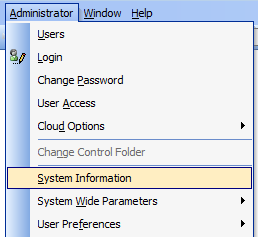
The user list will display all the active users accessing any company database linked to the same Control folder. It will also display the number of users allowed per license.
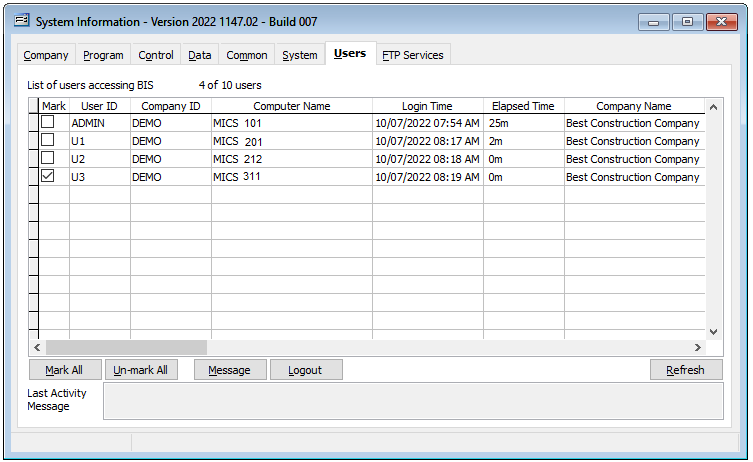
User Messaging
The “Message” button allows BIS users to send simple text messages to other BIS users. Users can be manually selected using the “Mark” column checkbox or via the “Mark All” button. Also, all selected users can be un-selected manually or all at once via the “Un-mark All” button.
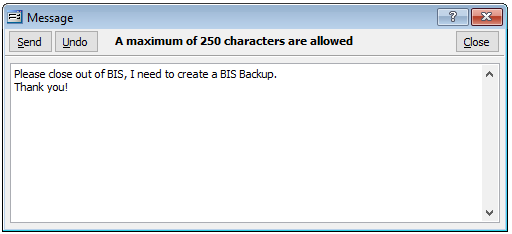
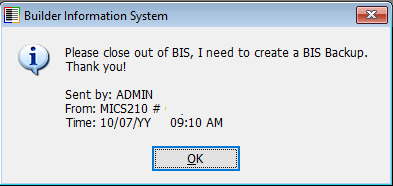
This list will automatically refresh but may be refreshed as needed by pressing the “Refresh” button.
Logging Users Out of BIS (BIS Administrator)
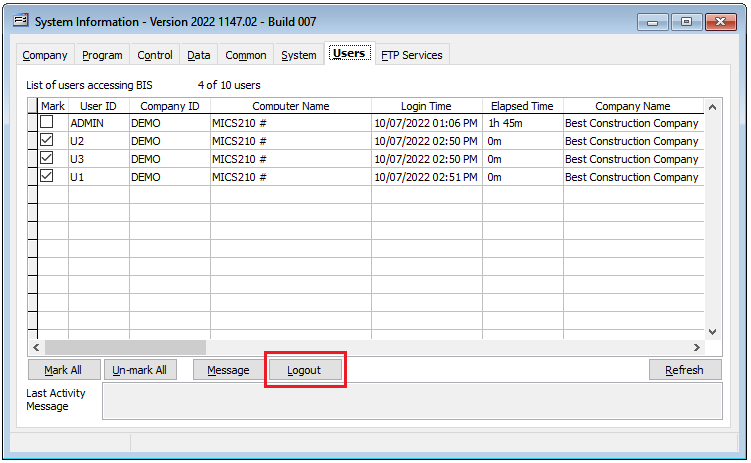
The BIS Administrator has the option to log users out of BIS using this form. It is best to message users and providing some time that they deal with loose ends or save tasks prior to logging them out. The BIS Administrator may check the desired Users to logout in the list and click the “Logout” button in the lower portion of the form. A message is sent to the users followed by a 20 second delay before closing the users out of BIS.
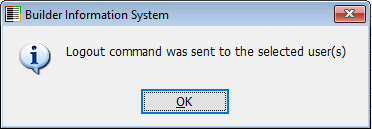
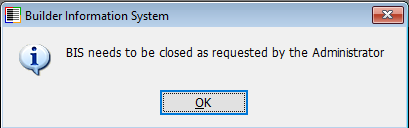
Note: A user may appear connected momentarily when in fact they are not in the company database. This primarily occurs in a network environment. For that reason, please allow a few seconds for the server to update and communicate the revised status on the form.
Special note: if the list is blank or does not reflect the correct user login information, you may have experienced a power issue or recent anomaly on the network. To correct this matter within BIS, have all users log out of BIS, then create an Extended BIS Backup. Once that is completed, with everyone out of BIS, delete or rename the AUXFS.DBF file located in the Control Folder.
Upon logging back into BIS, you should receive a prompt indicating that BIS needs to replace a missing Control access file, click “Yes.” A second prompt will appear “Please wait while restoring the Access Control File.”
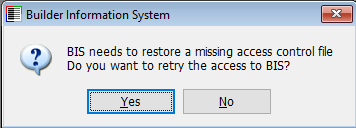
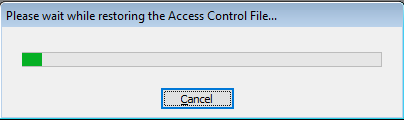
If these prompts do not appear, it is an indicator that one or more users are still logged into BIS or that a program thread is likely still running in Task Manager on one or more workstations. This may require rebooting the server; please confer with your network IT in this matter.
