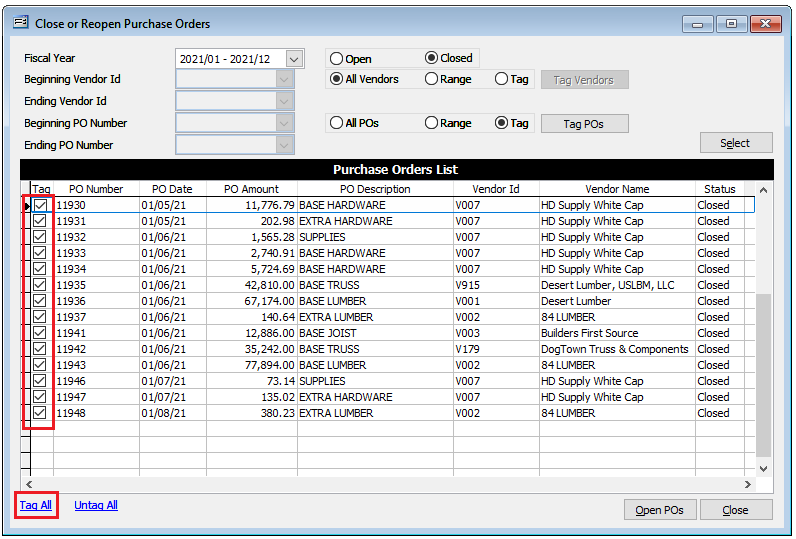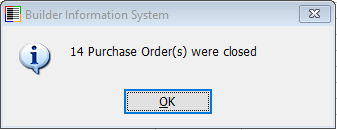The Close and Reopen Purchase Orders tool is found by going to Administrator / Recovery Tools and selecting “Close and Reopen Purchase Orders” in the menu.
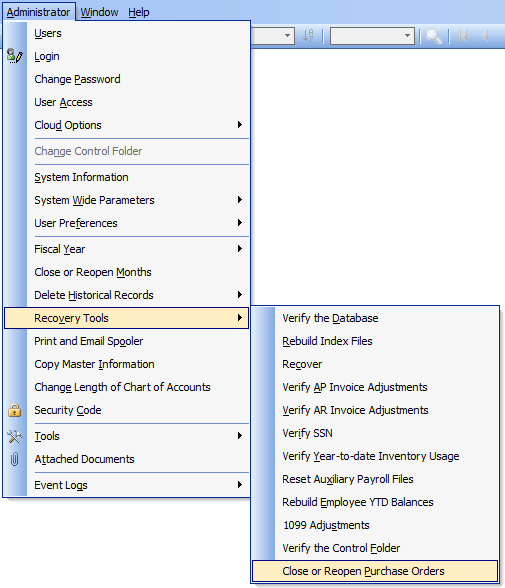
To use the form, first select the Fiscal Year desired followed by either “Open” or Closed” Purchase Orders depending on the task needed to perform.
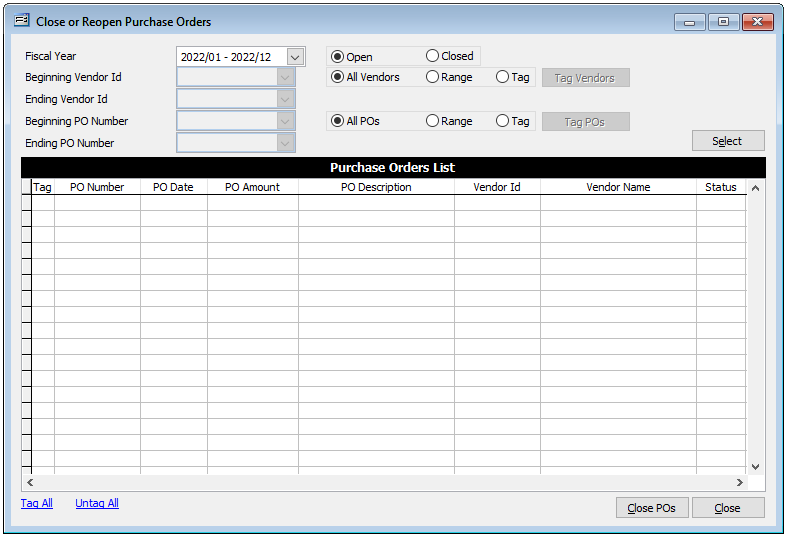
Filter options are available to filter by Vendor IDs and/or PO Numbers. The filter options include “All”, “Range” (Beginning/Ending range), or “Tag.” The “Tag” option allows for selecting non-concurrent records from a tag list.
To use the Tag option, select the desired “Tag” option you wish to use and click the “Tag” button adjacent to the setting. The tag list will appear. Tag the desired records in the list and then click the “Close” button.
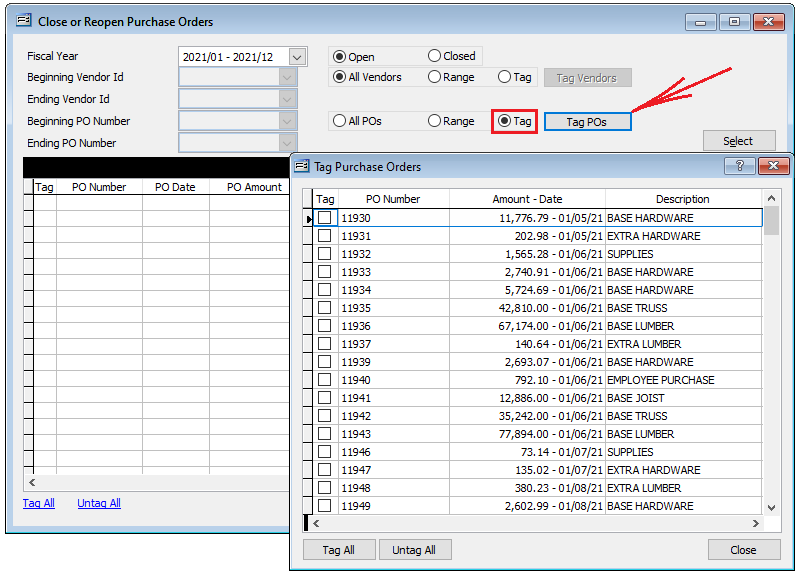
Once the desired filter settings are made, click the “Select” button in the upper right, the query results will populate the form. From the query results on the form, tag the desired records. (Note that “Tag All and “Untag All” hyperlinks are provided in the lower left to expedite the tagging process.) Once the desired records are tagged, use the “Close POs” or “Open POs” button in the lower right to complete the process. A prompt will appear to acknowledge to number of POs that were either closed or reopened.