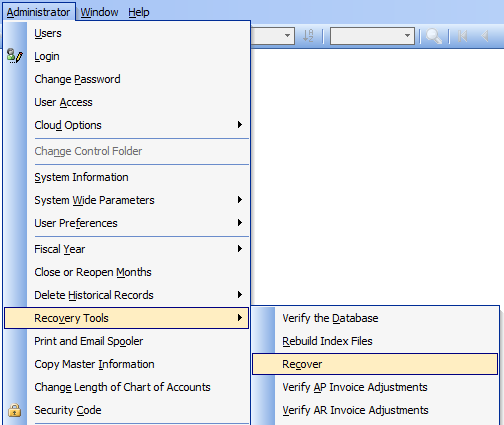With Builder Information System, when migrating to a new server, once the data and Control folder have been copied or restored to the new location, it is a matter of redirecting the workstations to the new Control folder and then the company data. This is true regardless of whether the new paths are the same or different from the previous paths.
IMPORTANT: It is important to note that whether using a UNC path or drive letter mapping to the share, the path must be identical on every workstation. That is, if using a drive letter mapping, the drive letter must be the same on all workstations, etc.
To access the “Change Control Folder” form:
First login with the Company field blank, User ID as ADMIN and provide the ADMIN password, if required.
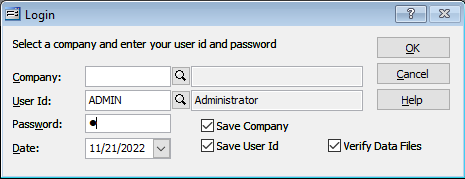
Go to Administrator and select Change Control Folder in the menu.
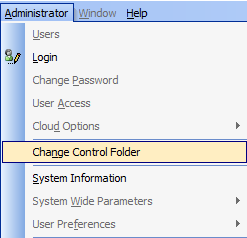
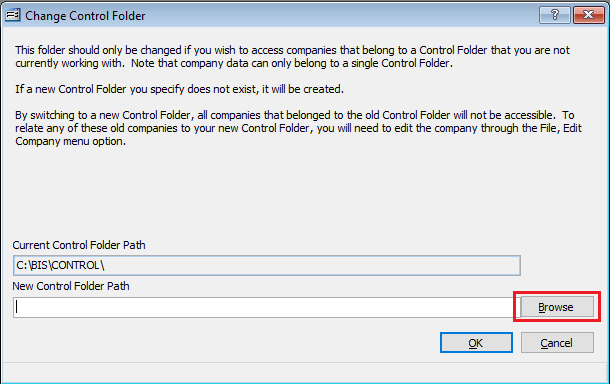
On the Change Control Folder form, click the Browse button, then browse and select the new Control folder path. Once selected it will return to the form with the New Control Path field populated. Confirm that this is the correct path. Click OK.
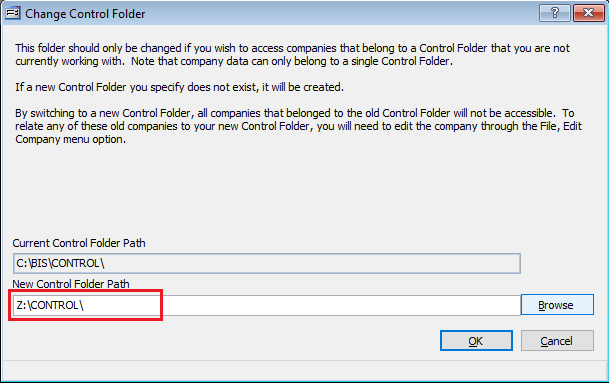
Control Folder has been changed successfully. Clicking OK will close the form.
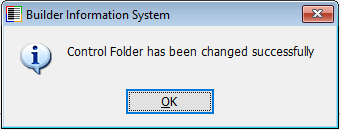
Now, go to File and select Edit Company in the menu.
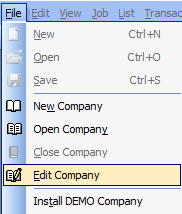
Select the Company on the Edit Company form, a click Remove.
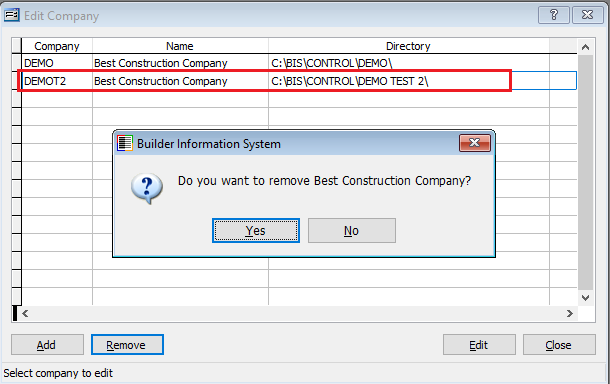
Once removed from the old location, click Add and browse and select the company data folder in the new location. Confirm the correct data path.
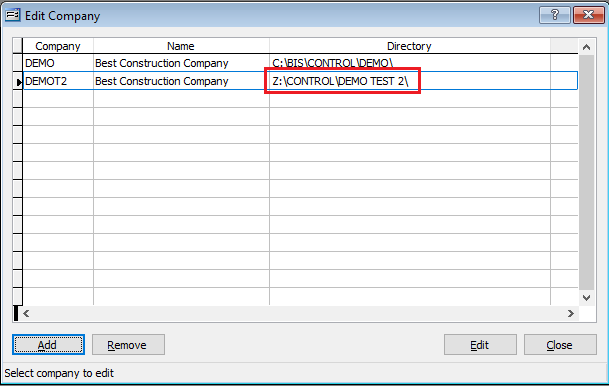
The last step is to access each company as ADMIN and run the Recover process found by going to Administrator, Recovery Tools and selecting Recover.