MICS tailors each BIS system to meet the customer’s requirements. This means that you purchase only the modules and number of licensed users needed. Additional modules and users can easily be added at any time by contacting MICS Customer Service. When additional modules or users are purchased or you upgrade to a new edition such as Professional or Enterprise, a new license file will be provided by MICS as either an email attachment or on a CD mailed to you by request.
When the new license file (CONFIG.DBF) is received, create a “BIS License” folder in a desirable location then copy and paste the license into that folder.
To apply the upgrade to your current edition:
- In BIS, select System Information from the Administrator menu and click on the System tab. The lower half of the form displays the current BIS configuration, including the modules and number of users. The license disk serial number for the current configuration is also shown.
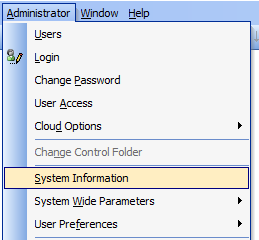
- Click Upgrade.
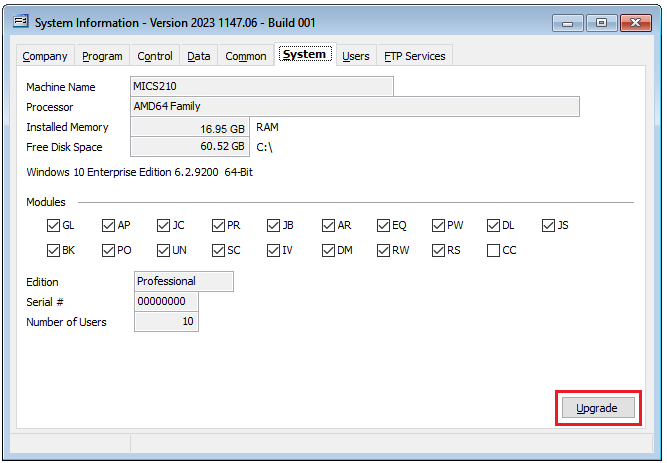
- The License Upgrade dialog box will appear. Insert the upgrade license disk in the correct disk drive. If this is not the A: drive, type the correct drive letter or use the Browse button to select the location of the license disk. Click Apply.
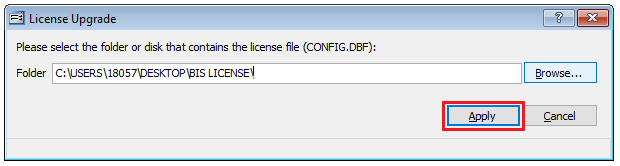
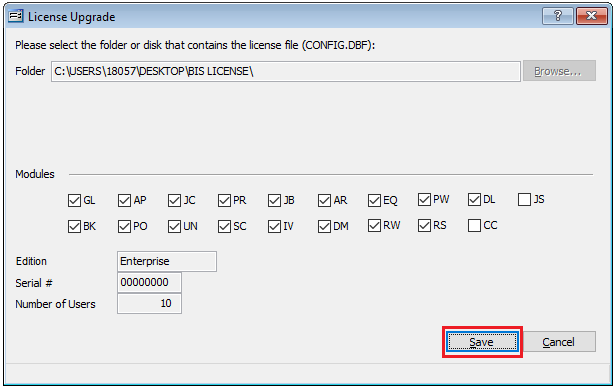
- The modules and number of users contained in the upgraded configuration will appear in the License Upgrade dialog box, along with the disk serial number.
- Click Save to apply the upgrade. A prompt will appear “Upgrade Completed.”
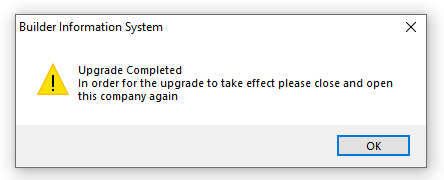
- Close the System Information form and relaunch the Login form by clicking your company name in the Message bar typically found at the bottom of the BIS application.
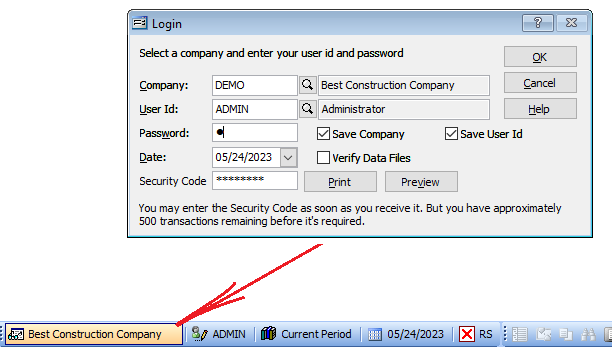
Lastly, a new Security Code is required in order to successfully access the company data.
To obtain your new Security Code:
On the Login form you may Preview and then print the Application for Security Code form or click Print to directly print without previewing on the form.
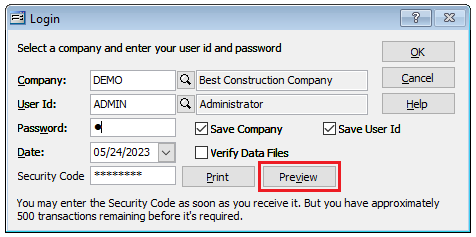
The Application for Security Code must be filled out with a company signatory and then faxed or emailed to the fax number or email address as indicated on the form. Once MICS receives the completed Application for Security Code form, the security code is returned via fax or email.
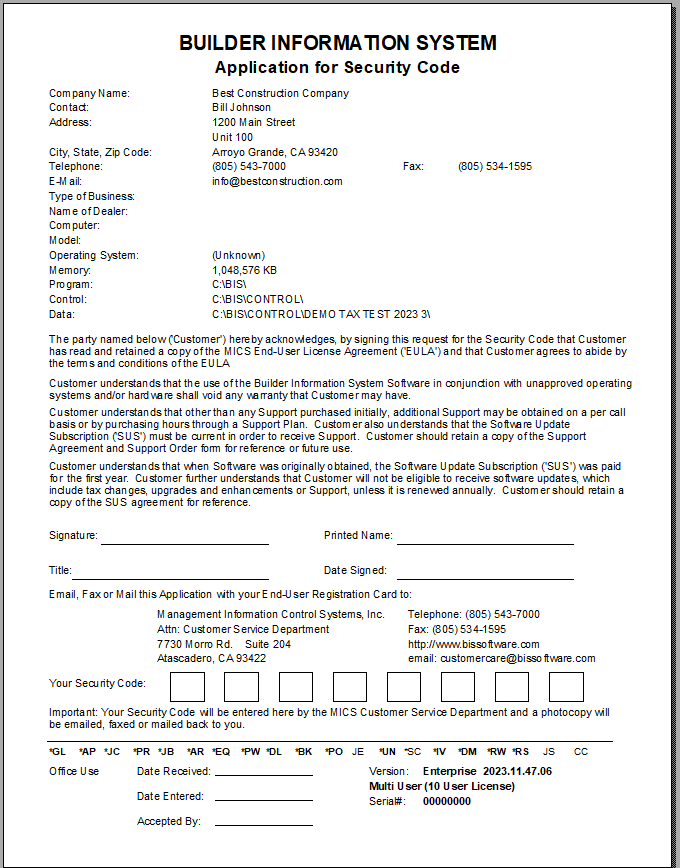
Upon receiving, enter the provided security code on the Login form in the Security Code field and click OK to access the company data.
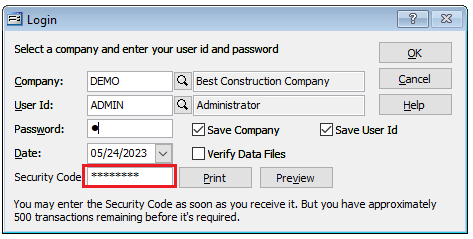
Note: If you have multiple companies, the security code process must be completed for each company.
