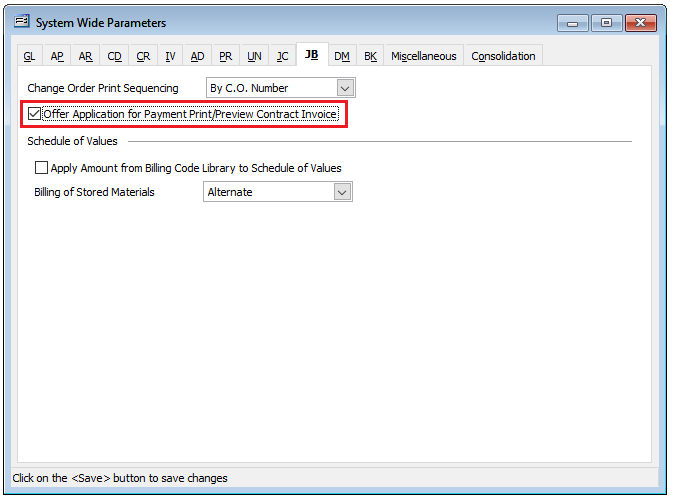In addition to the accompanying job billing paperwork (Cover Page, Schedule of Values, etc.), posting an application for payment creates the appropriate customer invoice(s) for the amount billed on this application.
The application for payment amounts and information reflects that which is in the Schedule of Values at the time, and it will post to the general ledger, financial statements, job billing history, sales journal, and customer ledger just like other AR invoices.
To access the Application for Payment form, go to Transactions, Customer Invoices and select Application for Payment from the sub-menu or select Application for Payment on the white area of My Desktop Job Billing screen.
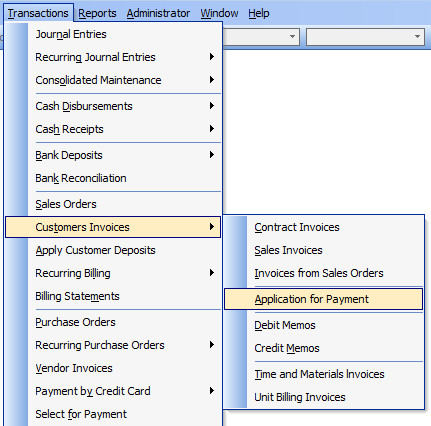
- On the Main tab, enter the number of the job and Application date.
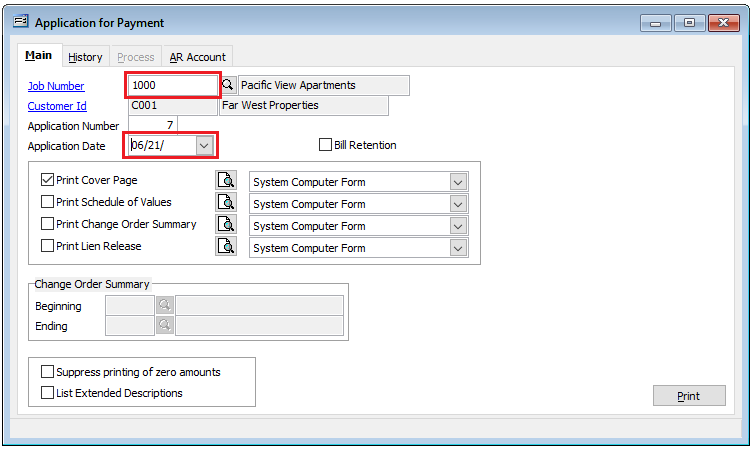
Notice that the Process tab is initially greyed out. In order to “activate” the Process tab, preview or print one or more of either the Cover Page or Schedule of Values forms on the Main tab.
Multiple Application for Payment forms may be printed simultaneously by checking the desired form check boxes and clicking the Print button in the lower right.
To post an application for payment:
- Click the Process tab.
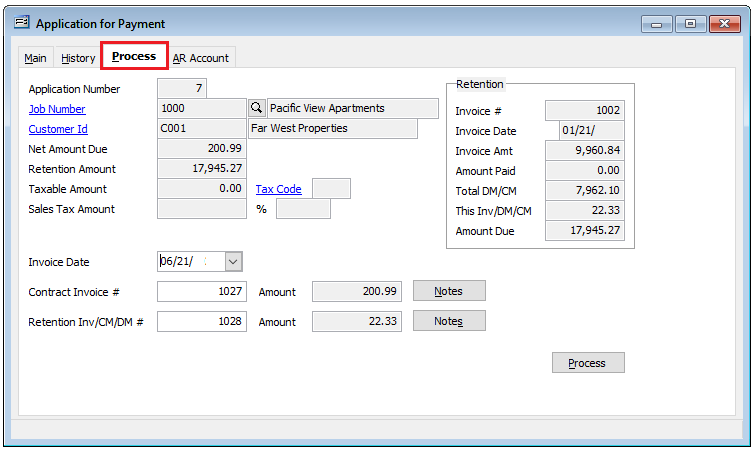
- Verify that all information displayed regarding the net amount due, the retention amount and the sales tax is correct. If not, close this form and correct the Schedule of Values form prior to proceeding.
- Enter an invoice date.
- Verify the default invoice numbers. These may be changed if necessary.
- Select whether stored materials are to be posted.
- Verify or change the default posting accounts on the AR Account tab.
- Return to the Process tab and click the Process button in the lower right.
A “Do you want to post this Application?” prompt will appear. Click Yes.
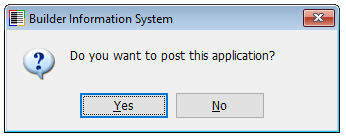
A “Contract Invoice was saved in the amount of . . .” prompt will appear to confirm it was completed successfully. Click OK.
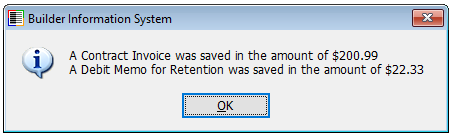
The Application for Payment form is cleared for the next transaction process.
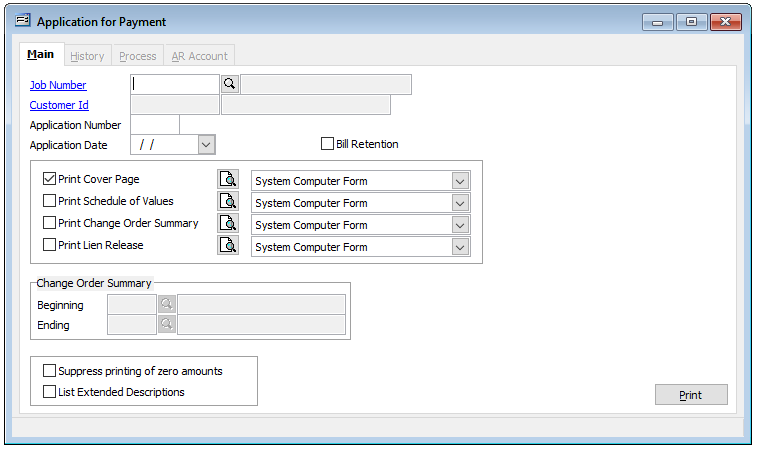
If this is the first application for payment for this job, two invoices are created: one for the amount currently due and one for the retention amount (even if the retention amount is zero). For subsequent applications, an invoice will be created for the amount due, plus a credit/debit memo for the retention amount. The credit/debit memo will modify the invoice for the original retention amount.
Invoices created can be located in the Contract Invoices file, while debit and credit memos can be located in the corresponding file. Invoices and debit/credit memos created by an application for payment cannot be modified or deleted directly. Deleting an application for payment, however, will automatically reverse the associated invoices and debit/credit memos.
Special Note: An optional checkbox setting on the JB tab in System Wide Parameters allows the Contract Invoice to be printed directly from the Application for Payment form when checked and saved: