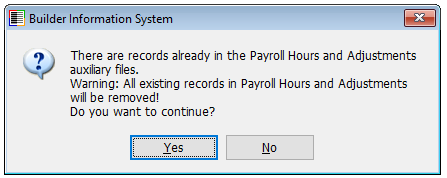In addition to printing payroll checks, the Print PR Checks form includes special features that include generating a direct deposit bank file, voiding checks in a check run and reloading selected payroll information back into Payroll Hours and Adjustments as well as the option to change the pay year, if needed.
To access the Print PR Checks form, go to Transactions, Print PR Checks in the menu or select the Print PR Checks link in the white area of My Desktop view options.
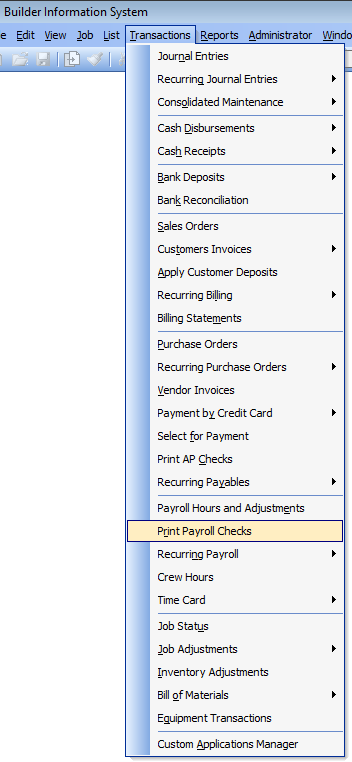
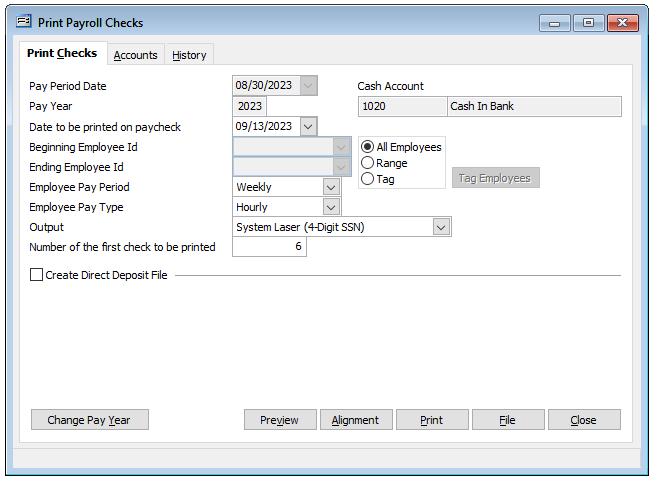
The Print PR Checks form provides the option to print checks for all employees, select a range of employees or to tag individual employees that have been entered in PR Hours and Adjustments to process non-concurrently from those available.

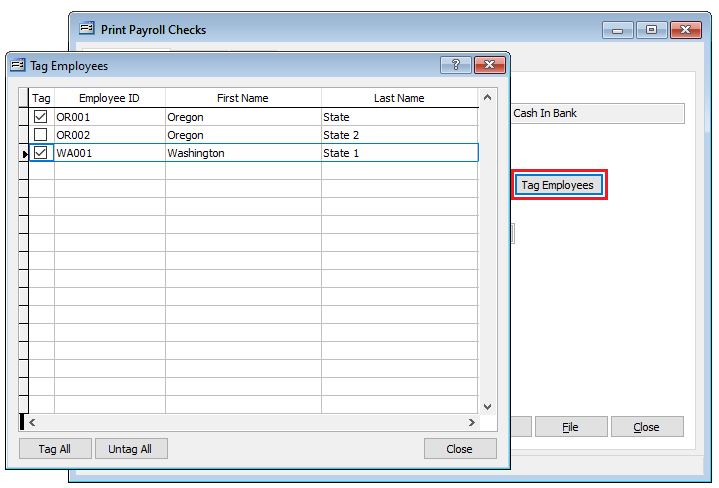
Checking the “Create Direct Deposit File” checkbox will create a NACHA conforming direct deposit file for those employees that are set up for direct deposit when processed. The direct deposit file is then forwarded to the bank.
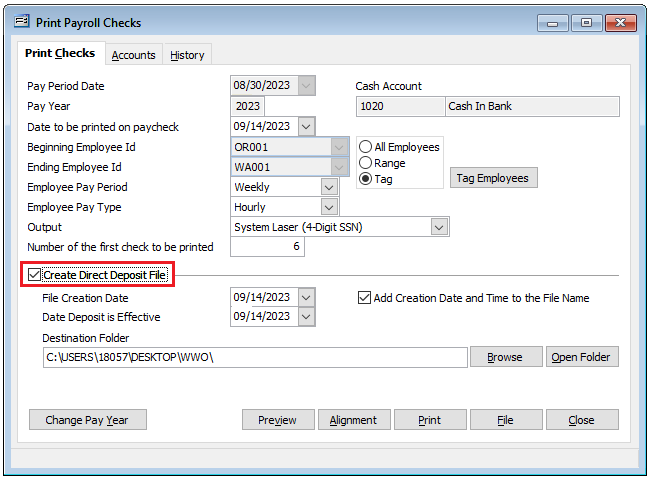
Whether printing checks or processing a direct deposit file, BIS provides a series of steps to assure that the checks or direct deposit file process successfully prior to posting to the general ledger.
First note that the Preview button near the bottom of the form allows the user the option of previewing each individual check or direct deposit voucher to be printed.
Click the Print will bring up form that will confirm the appropriate check number (if available) along with the amount and payee.
In addition to printing payroll checks, the Print PR Checks form includes special features that include generating a direct deposit bank file, voiding checks in a check run and reloading selected payroll information back into Payroll Hours and Adjustments as well as the option to change the pay year, if needed.
Checking the “Create Direct Deposit File” checkbox will create a NACHA conforming direct deposit file for those employees that are set up for direct deposit when processed. The direct deposit file is then forwarded to the bank.
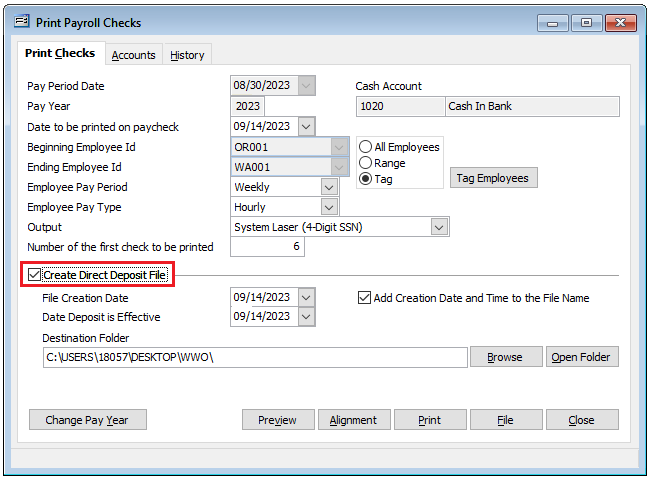
Whether printing checks or processing a direct deposit file, BIS provides a series of steps to assure that the checks or direct deposit file process successfully prior to posting to the general ledger.
First note that the Preview button near the bottom of the form allows the user the option of previewing each individual check or direct deposit voucher to be printed.
The Alignment button provides an option of printing an alignment test, if needed:
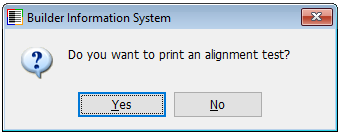
Clicking the Print button will bring up a form that will confirm the appropriate check numbers (if available) along with the amount and payee. Note, if the number is not available, it will indicate that in red on the form Clicking Cancel with stop the process from moving forward and return the user to the Print PR Check form. Clicking Save provides the option of not printing the check or voucher but will then provide the option of posting the selected checks without printing. Clicking OK will move forwarding with the printing checks or voucher process by first confirming the selected check output.
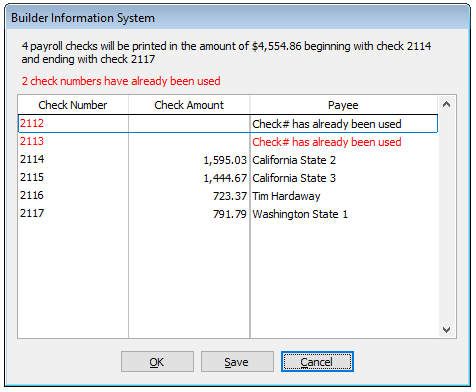
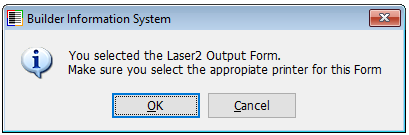
Once the print process has been completed depending on a System Wide Parameters setting a prompt will appear with the option to run the Check Run Report. Selecting yes will run the report with the option to print.
History tab
The History tab provides the time saving option of either voiding an entire payroll run or tagging individual employee checks which will then be voided, and the payroll information will be loaded back into Payroll Hours and Adjustments, if needed. To do so, select the Pay Period from the left column and proceed.
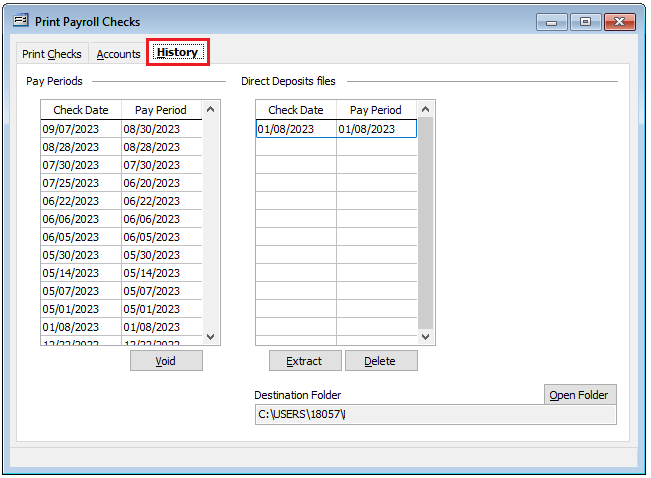
Note that if payroll information already exists in Payroll Hours and Adjustments, a prompt will appear providing a warning that that information will be removed if you elect to proceed.