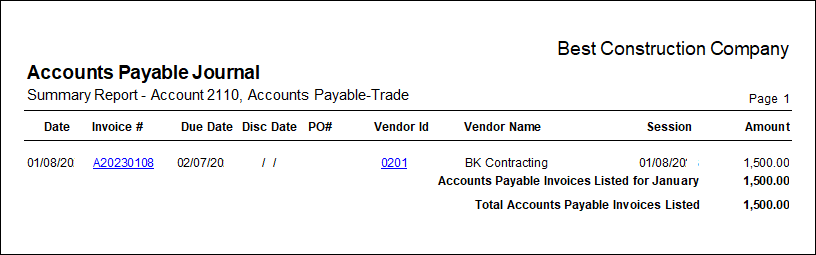In BIS®, the Accounts Payable Journal is a listing of accounts payable invoices by date for a particular account. This can be compared with the actual records to verify that they have been entered correctly.
To access the Accounts Payable Journal, go to Reports, Accounts Payable and select Accounts Payable Journal or select the Accounts Payable Journal link in the blue area to the right of the My Desktop, Accounts Payable area.
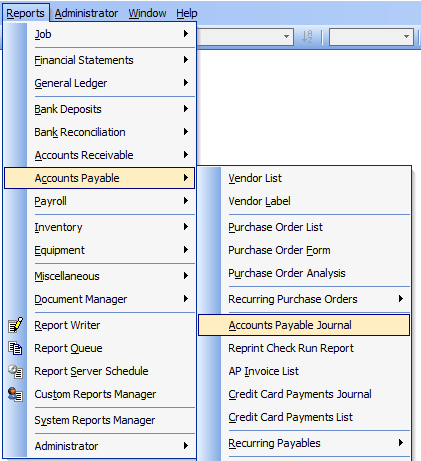
To start, note that there are two settings that must be initially set in order to yield the correct results. This form requires that the AP account be entered or selected in the General Ledger Account field along with the appropriate Fiscal Year. From there, more specific query settings may be set to narrow the report results.
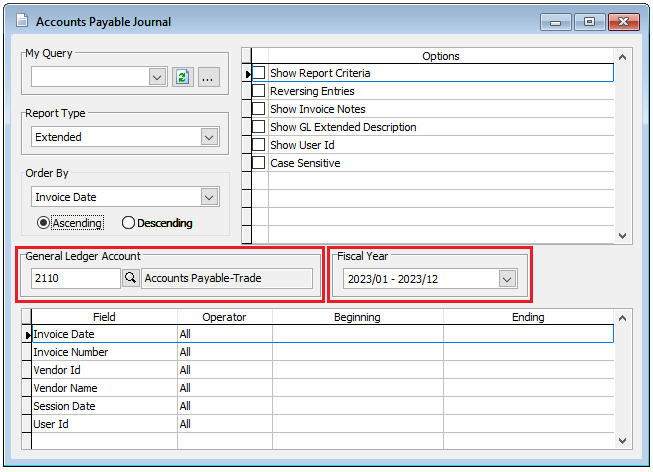
Report Type
Summary – displays the account number and name, invoice date, invoice number, due date, discount date, purchase order number, vendor ID and name, invoice amount and monthly totals.
Detail – also displays line-item detail including account number, inventory item number, description, line-item amount.
Extended – in addition to Summary and Detail information, shows report code, job number, cost code, change order, cost type and User Id if the “Show User Id” option is selected.
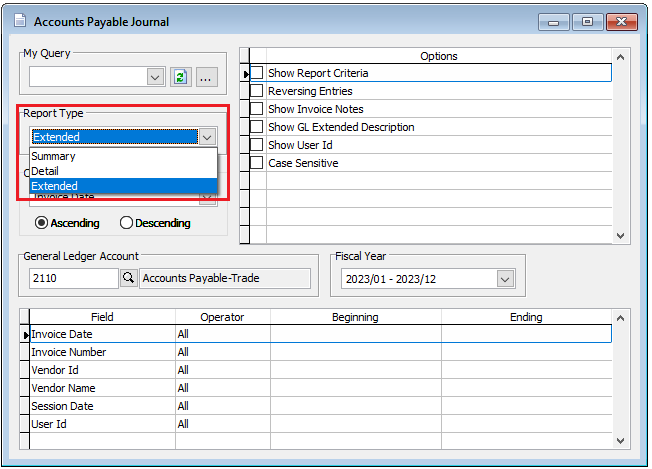
Order By
This report can be ordered by Invoice date, Session Date, Session Date + Invoice Date, or Session Date + Invoice Number.
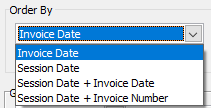
Ascending and Descending buttons allows the user to change the report information as either ascending or descending when generated.
Options
Options available on the Accounts Payable Journal are:
Show Report Criteria – Allows the criteria defined to appear at the end of the report.
Reversing Entries – Allows the reversing entries created automatically when a transaction is deleted, changed, or voided to be displayed in the report.
Show Invoice Notes – Displays any text entered on the Notes tab of related form.
Show GL Extended Description – This option includes the Extended Description details entered via the ellipsis button from the Description column.
Show User Id – Will display the User Id on the Extended report only.
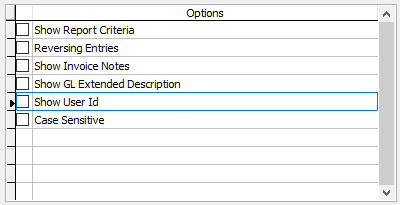
Filter
The filters can determine how broad or how narrow the report information can potentially be.
Field filters include:
Invoice Date
Invoice Number
Vendor Id
Vendor Name
Session Date
User Id
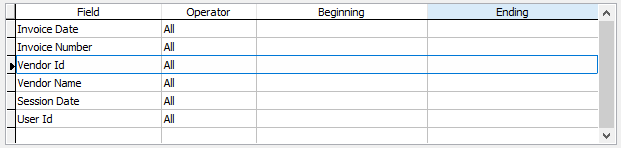
Operator
Operator options include All, Equal to, Between, Greater Than, Less Than, Greater Than or Equal To, Less Than or Equal To and may include In and Tag.

Previewed Report Sample: