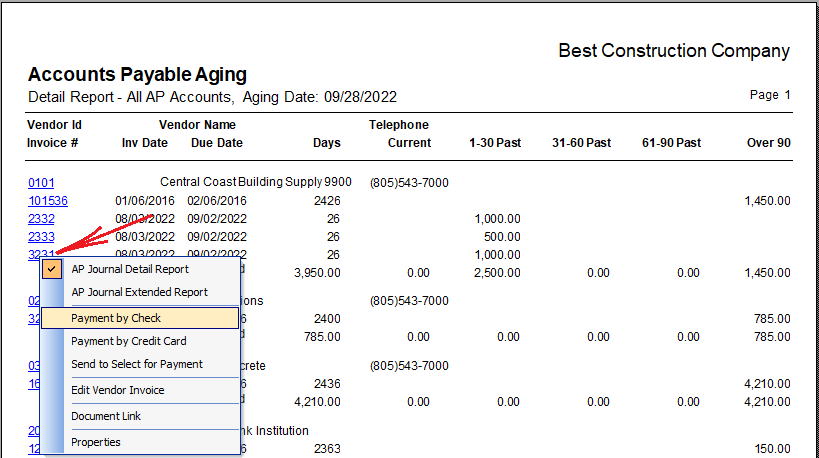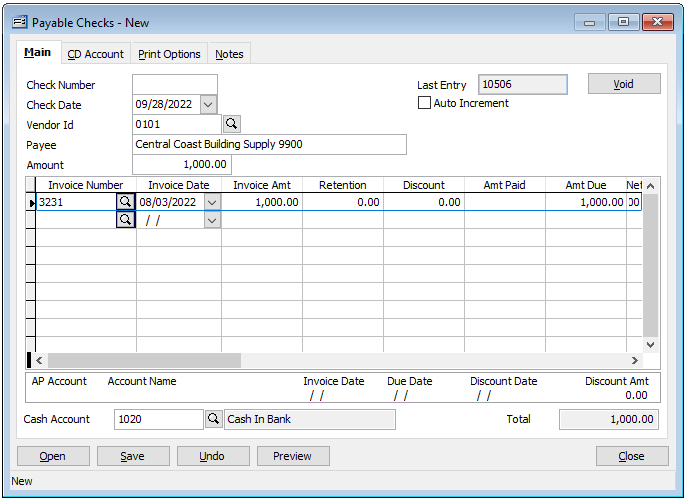The primary purpose for viewing the Accounts Payable Vendor Aging Report is to assess what vendor invoices are outstanding and for how long.
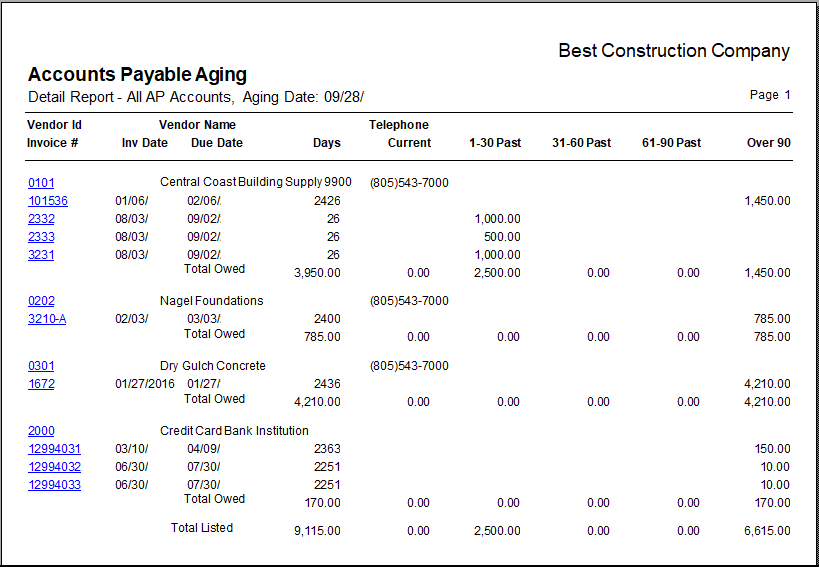
Special Report Features
The Vendor Aging report has additional special features available which can greatly speed up the AP payment process when utilized.
These additional features allow the user to generate a Payable Check, pay by Credit Card or send to Select for Pay directly from the previewed report as well options to selected additional related reports, if needed.
Access the Accounts Payable Vendor Aging Report by going to Reports, Accounts Payable and selecting Vendor Aging in the menu or select the Vendor Aging link in the blue area to the right of the My Desktop Accounts Payable My Desktop screen.
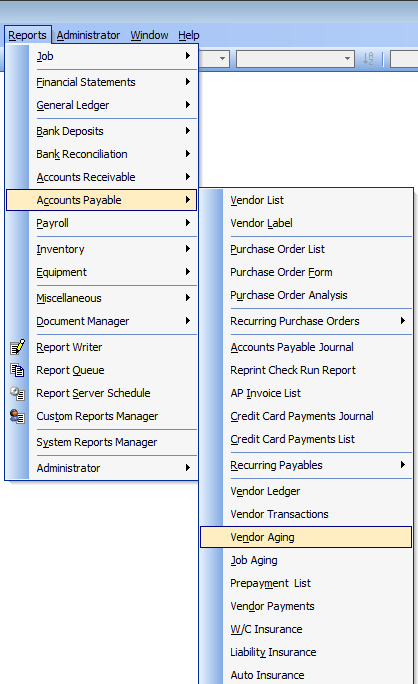
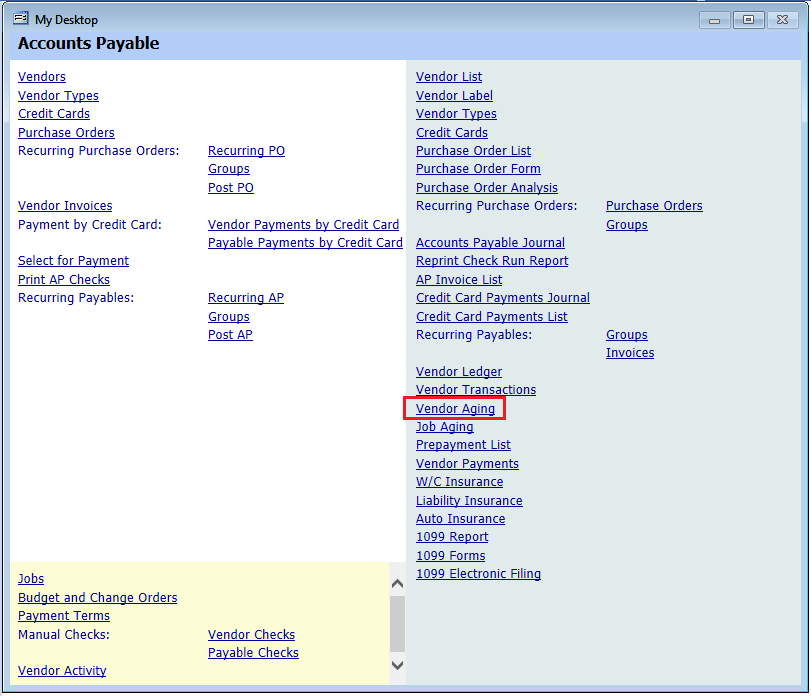
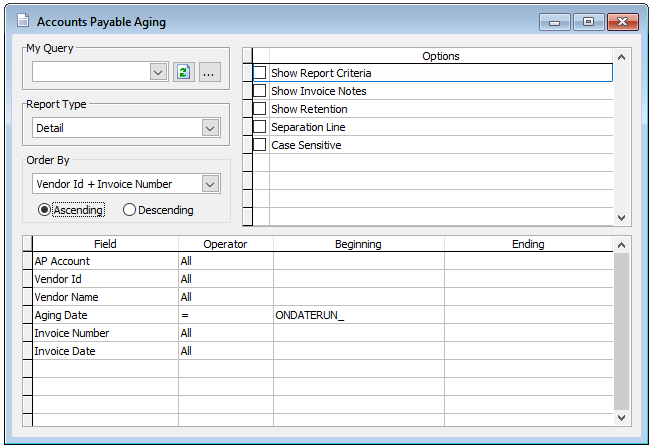
Please note the special Aging Date options available by right-clicking in the “Beginning” field adjacent to Aging Date. “On Date Run” sets the report date query to the login date (system date), while “Day of the Month” allows a day of the month number to be entered or selecting “First Day of Month” or “Last Day of Month” queries the report accordingly.
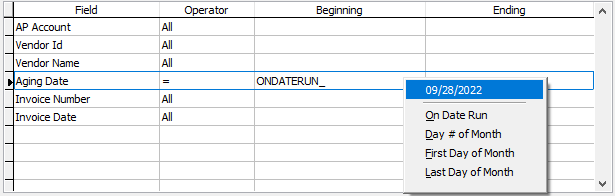
Note: Query forms have “last use memory” so the query settings will remain the same until changed.
Special Report Features
By right-clicking a Vendor’s ID when viewing the report, a series of options are available including additional related reports along with “Payment by Check” which when selected will send ALL of the vendor’s open invoices to the Cash Disbursements Payable Check form which will auto-populate all the information on the check form. The Cash Disbursements Payable Check form can then be modified as desired. Selecting Payments by Credit Card will do the same by sending the information to that form.
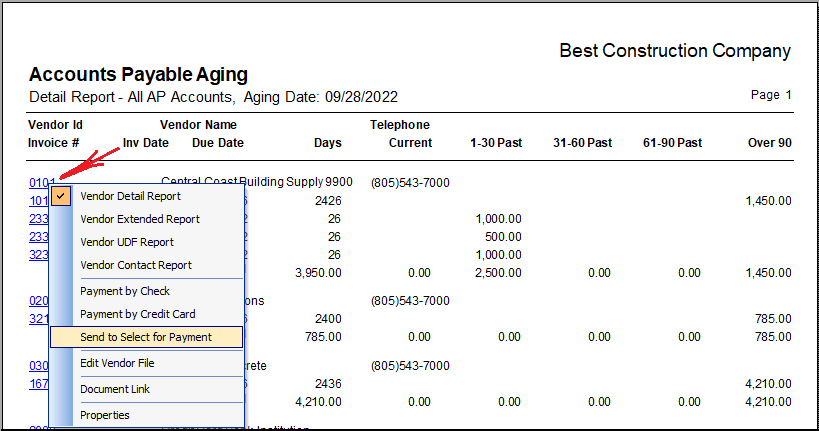
Send to Select for Payment from the list will do the same by sending ALL of the vendor’s open invoices to the Select for Payment form auto-populating the information which may be modified on-the-fly as needed before completing the clicking “Apply to List.”
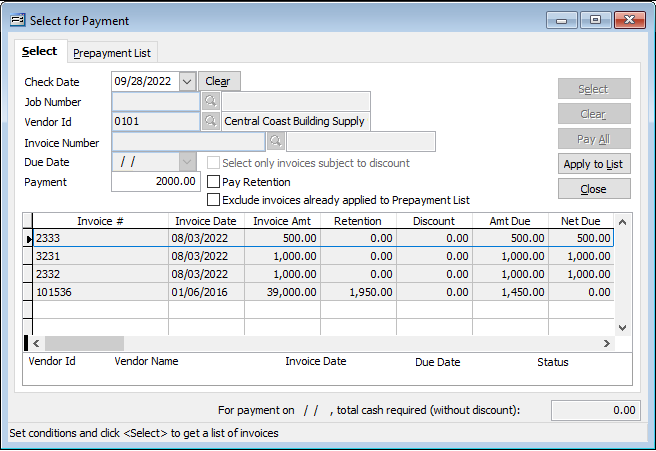
By right-clicking on an individual Invoice number will providing the same special feature options, however, it will only send the individual invoice to the selected form.
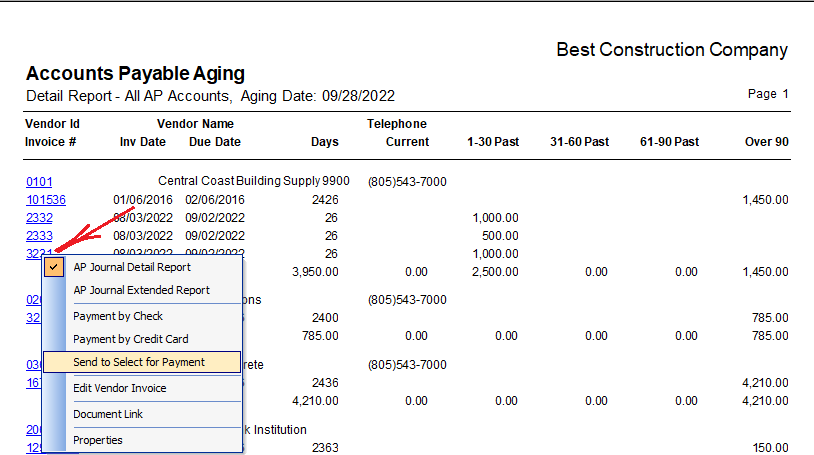
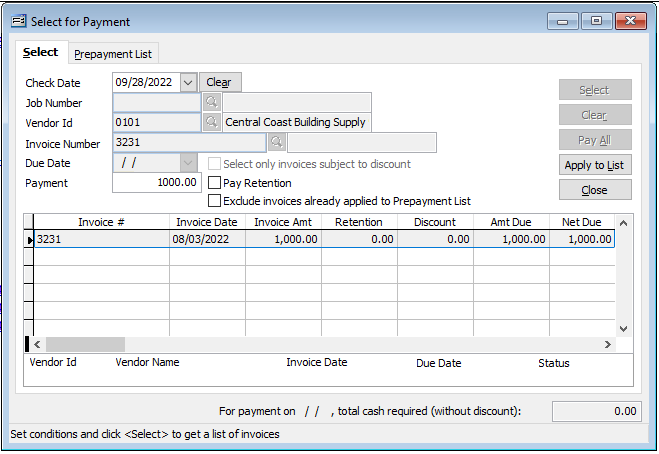
As mentioned earlier, the “Payment by Check” option allows the user to send the selected information from the report to the Cash Disbursements Payable Check form to create a one off AP check on-the-fly.