To access company databases in BIS, the company name and file directory must be made available to the selected Control folder in the BIS system. The Edit Company form is used for this purpose.
The list of companies available to your system can be viewed by opening the Edit Company form. A company created in your system will automatically appear on this list. However, copied data files or files created in another BIS system must be added to your system before you can access them.
To access the Edit Company form, on the Login form do not select or enter a company in the Company field and enter or select “Admin” as the User ID. If a password is required, enter the “Admin” password.
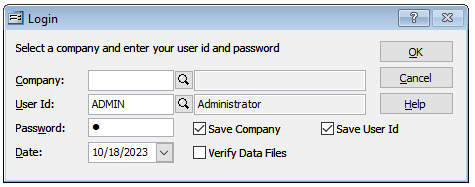
If you are currently logged into a company, to access the Edit Company form, go to File and Close Company in the menu. Edit Company will then be available in the File menu.
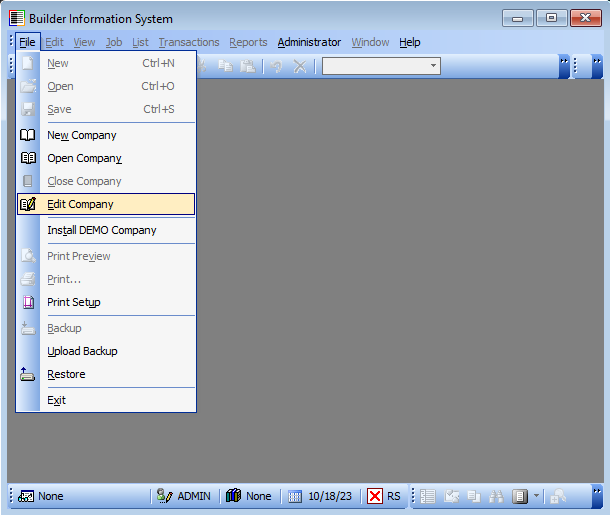
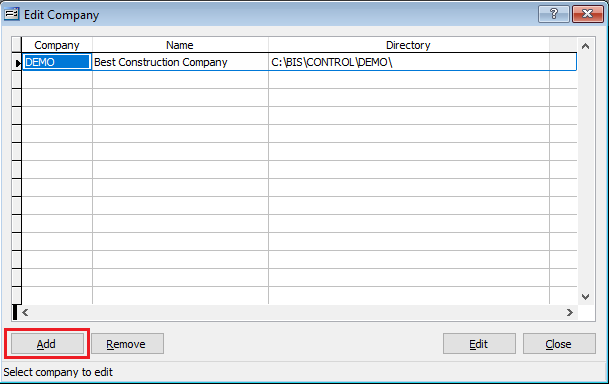
To add a company to your system:
- Select Edit Company from the File menu.
- Click the Add button in the lower left to open the Select Directory dialog box.
- Locate the company files to be added to your BIS system on the graphical interface and click the Select button. The company selected will appear on the list of available companies.
NOTE: If the files you are adding are copied from a company that currently appears on the list, you must change the company ID of that company before adding the copied files. BIS will not allow you to add a company with a duplicate company ID.
