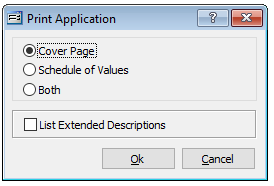The Application for Payment form provides the option to print standardized American Institute of Architects (AIA) forms G702 (Application and Certificate for Payment), G703 (Continuation Sheet: Scheduled Values) and G701 (Change Order) formats or AIA styled form options which may be user modified, if desired. You may choose to either print the application data directly onto one of these pre-printed forms or onto blank paper.
Printing the forms may be done individually or all at one time by checking multiple form check boxes and then clicking the Print button in the lower right of the form.
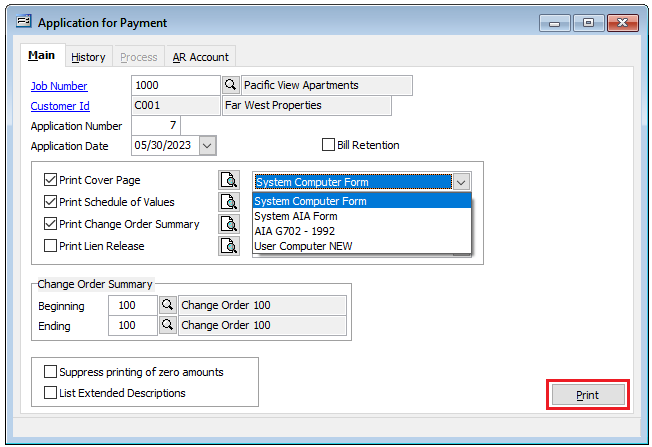
To prepare and print an application for payment:
- Go to the Transactions menu, the Customer Invoice submenu and select Application for Payment.
- Select the number of the job for which an application of payment will be made.
- BIS will assign an application number based on the last number posted for this job. This may be changed if necessary.
- Specify the application date.
- Select what records will be included in this application by putting a checkmark next to the options for a cover page, the schedule of values, change orders summary, and/or lien release. To preview any of these forms, click the Preview button to the right of the option. If the box is marked to print a change order summary, the beginning and ending numbers for the change orders to be included must be specified.
- Select whether the form will be printed on an AIA form or on blank paper (computer form option).
- To suppress the printing of zero amounts, check the box next to this option.
- When ready to print the application, click the Print button. This will open the Print Setup dialog box.
Reprinting a Processed Application for Payment
The History tab provides the option to Preview or Print previously processed Application for Payment Cover Pages and/or Schedule of Values.
To do so, from the History tab, select the previously posted Application for Payments from the list and click the desired option button in the lower right to complete. Be aware that deleting Application for Payments must be done in chronological reverse order.
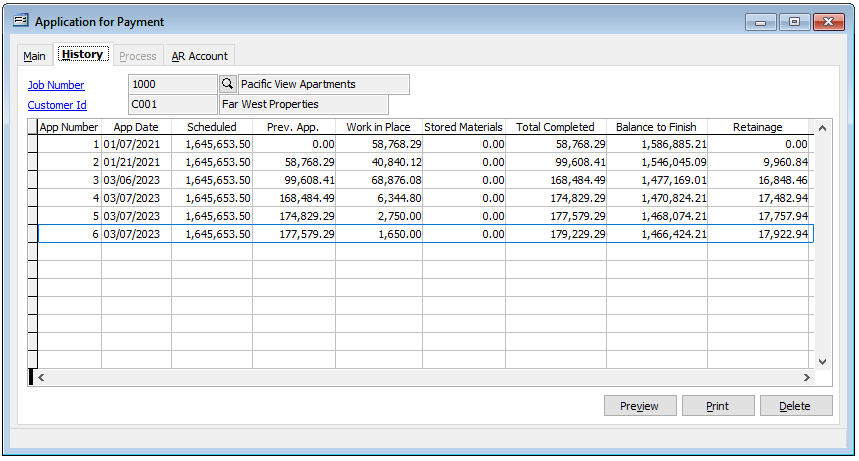
Select the desired Print Application options and click “OK” to print.