It is vital to back up your company data on a regular basis. If your data becomes corrupted or information is accidentally deleted, your backed up files can be restored. The backup procedure takes a brief amount of time which will vary depending on the size of your data files, but having a current backup of your data can save a significant amount time in recreating data, if an untimely event occurs.
To backup data files:
- Close all open forms.
- Select Backup from the File menu.
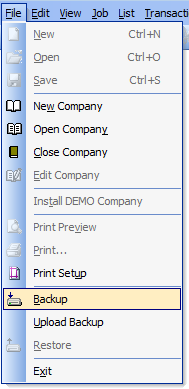
Upon opening the Backup form, information auto-populates the upper portion of the form. The file name automatically defaults to the “company-date” which may be modified, if needed. Description, Destination folder and Date of Backup may also be modified as well.
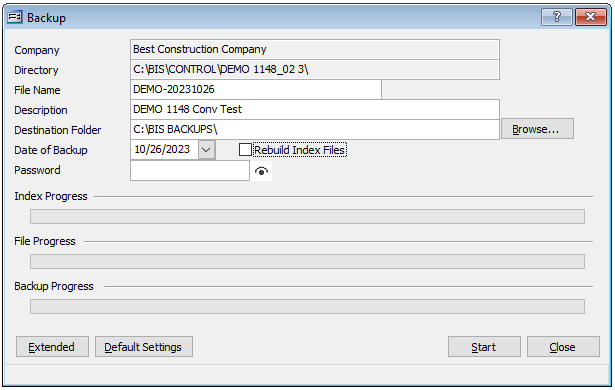
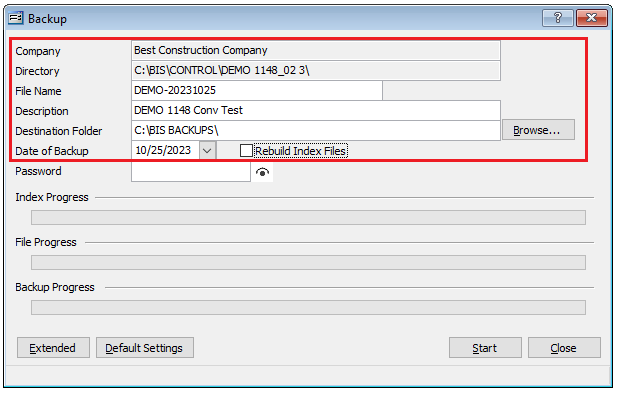
Make sure all the information is correct and that you are not overwriting an existing backup file with the file name before clicking the Start button. Upon clicking Start, the Backup progress will appear until completed.
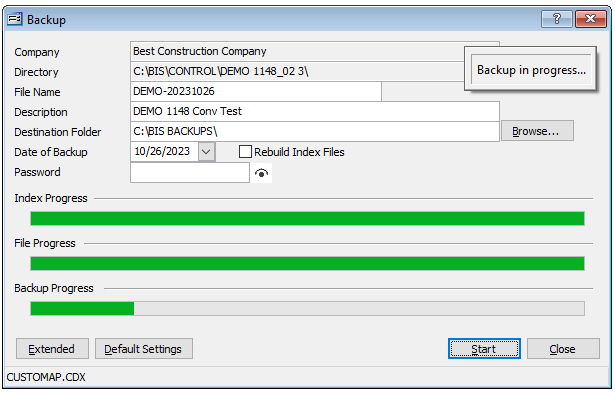
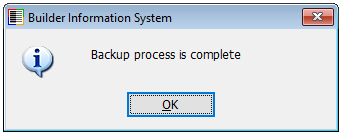
Extended Backup
The Extended backup option (lower left) creates a special backup which includes the BIS folder, Control folder and the company data. This is an option that may be requested by BIS support for troubleshooting purposes.
Default Settings
The Default Settings button will reset the Backup settings to the form’s default settings.

The Rebuild Index Files checkbox option will perform the function during the backup process, when checked.
A Password option is also provided as a security feature, if needed.
Note: It is vitally important to keep a chronology of data backups to assure against potential corruption and data loss.
