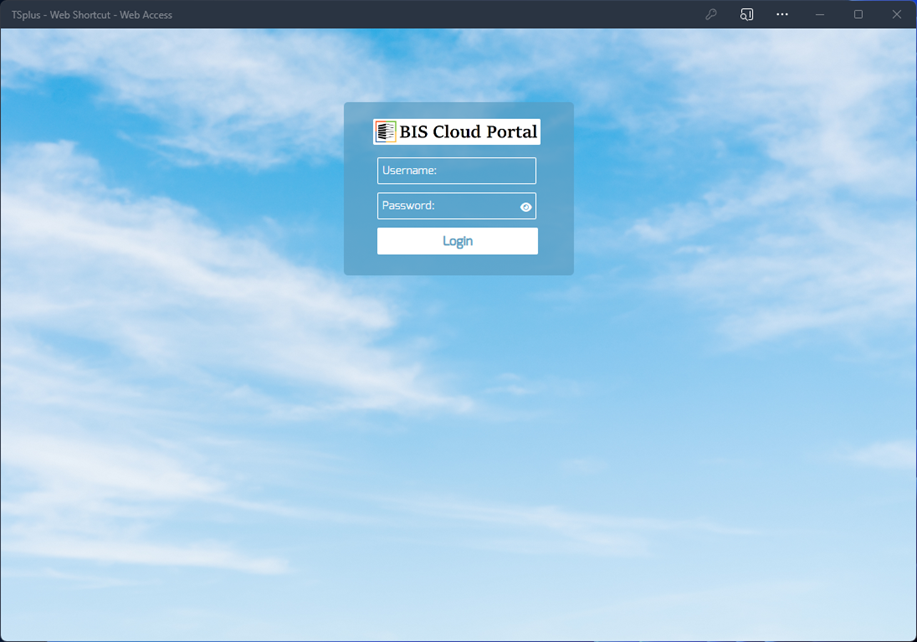
The BIS Cloud Portal has been enhanced with a new interface and new optional 2FA (Two-Factor Authentication) access mode to enhance access security.
The BIS Cloud Portal basic access mode requires only a username and a password. The username is an alphanumeric five characters string. Used letter must be all uppercase. The password must be an alphanumeric eight characters long string. Letter, numbers, and special characters can be used. Uppercase and lowercase letters can be used.
Example: Admin32?!*
Initially for new Cloud customers, only the ADMIN user is provided with a provisional password which can be changed later. The ADMIN user has access to both the BIS Cloud Portal and the BIS Cloud Manager app which allows for creating new Cloud users along with their access security settings. The 2FA access mode is disabled for new users in the BIS Cloud Manager app, by default. The ADMIN user can enable the 2FA mode at any time.
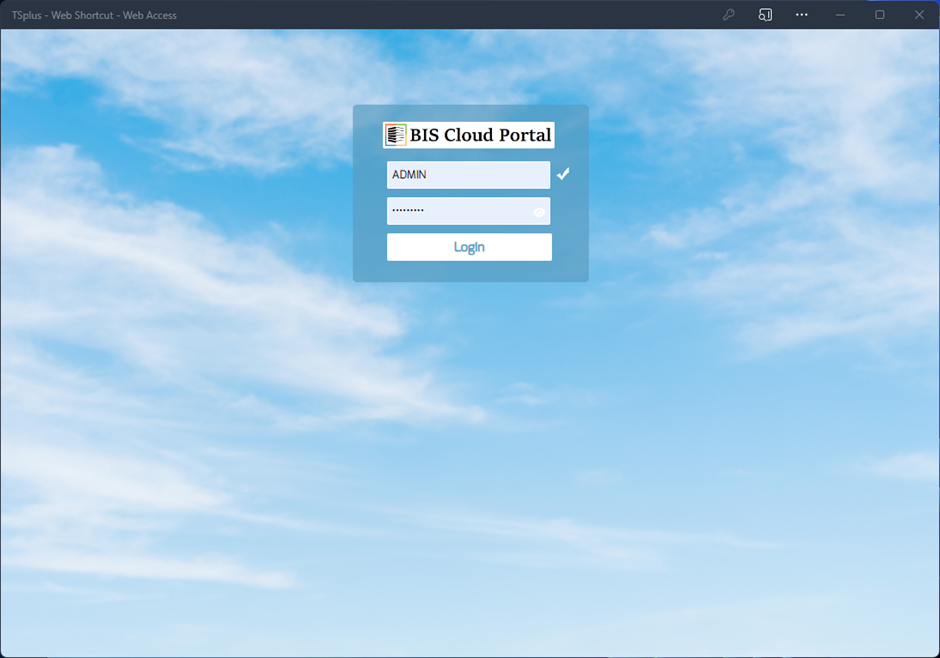
The BIS Cloud Portal basic access mode requires only a username and a password. After entering the correct credentials, the BIS Login button becomes accessible. Username and password will be validated every time a user tries to login.
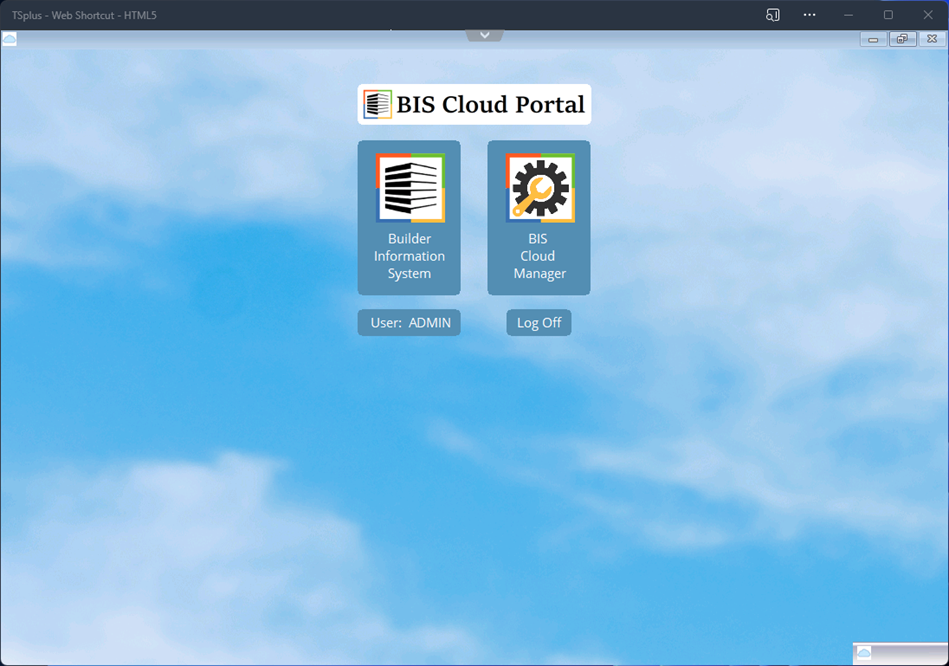
If the login process is successful, the available apps will be displayed. The Builder Information System will be available for all users while the BIS Cloud Manager is only available for the ADMIN user or any user that has been designated as a Supervisor in the BIS Cloud Manager app.
Users can launch any available app at any time, or they can log off when they finish working with the apps.
If a user logs off, a new login process will be required.
Login off is possible by pressing the Log Off button, by closing the containing browser tab, or closing the browser entirely.
BIS Cloud Manager – Users Form
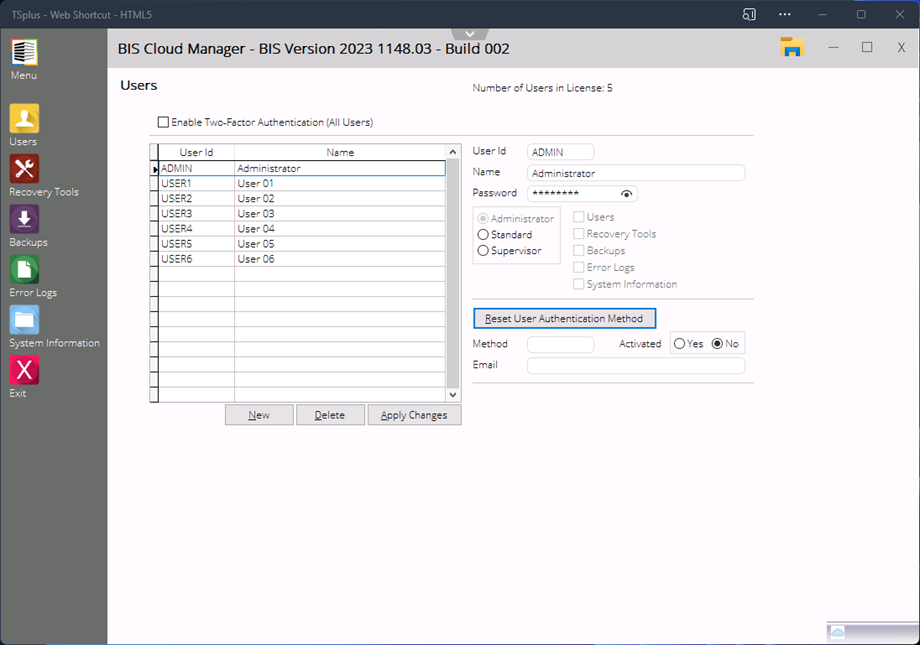
The BIS Cloud Manager Users form allows the administrator to enter, modify and delete users as needed and set access security options as well. The numbers of users available in the company’s license is displayed in the upper right portion of the form.
The 2FA (Two-Factor Authentication) access mode can be enabled or disabled at any time but only by the ADMIN user.
If the new 2FS is enabled, any user can choose between an authentication app or an email account as a method to obtain the verification code and authenticate the login process. There are three authentication apps available to choose from: Authy, Google Authenticator or Microsoft Authenticator. If the authentication mode is via email, the verification code will be provided to user’s email address as entered on the form.
When the 2FS access mode is enabled, a new verification code will be required every time a user needs to login.
The authentication mode: app or email, can be reset at any time. The reset is required to change between the two available authentication modes.
When the 2FA access mode is enabled, a verification code will be required for all users to login, and when it is disabled, the basic access mode will be activated and only a username and a password will be required to login.
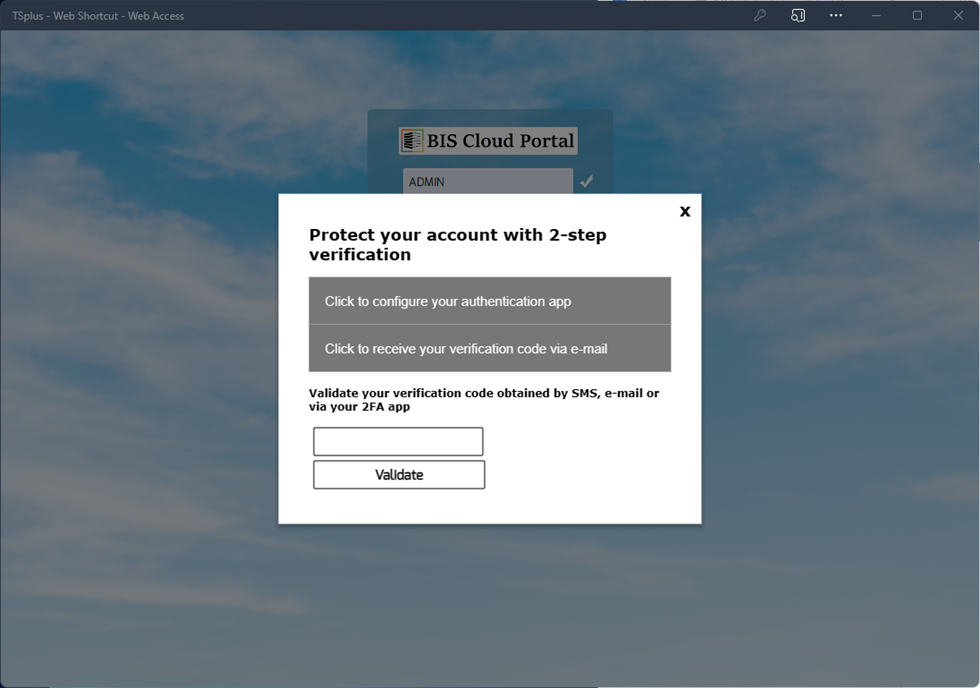
When the 2FS access mode is enabled, users must choose between the two available authentication modes: Authentication App or Via Email.
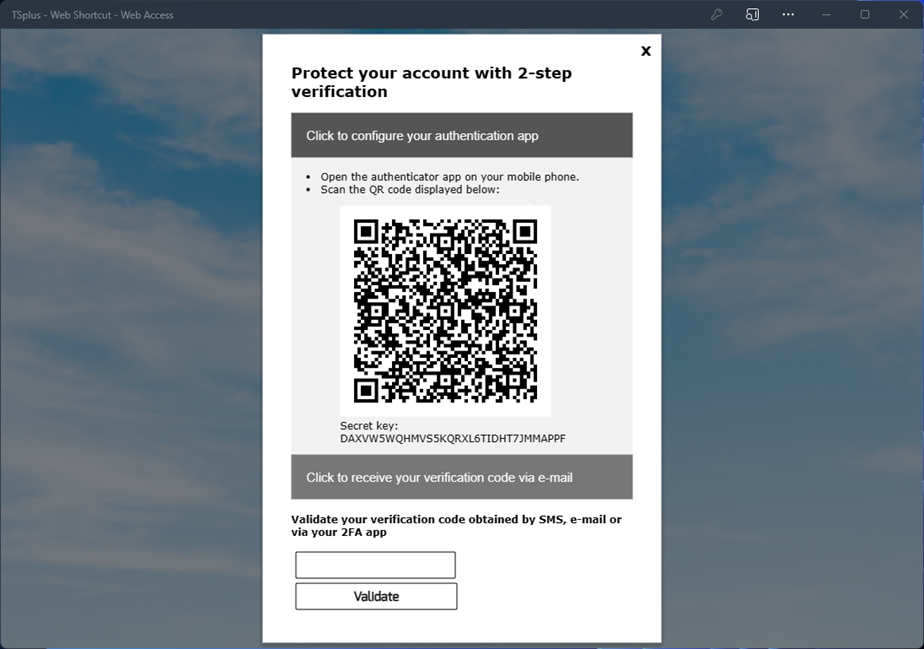
If the Authentication App is chosen, the provided QR code must be scanned by the app to generate the first verification code.
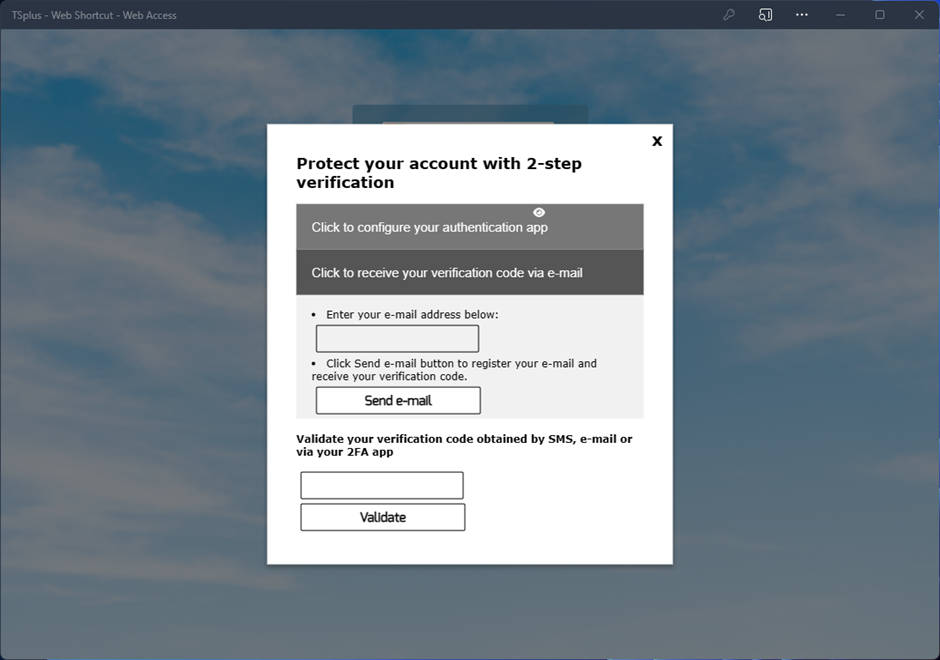
If email is selected, a valid email address must be provided to generate and receive the verification code.
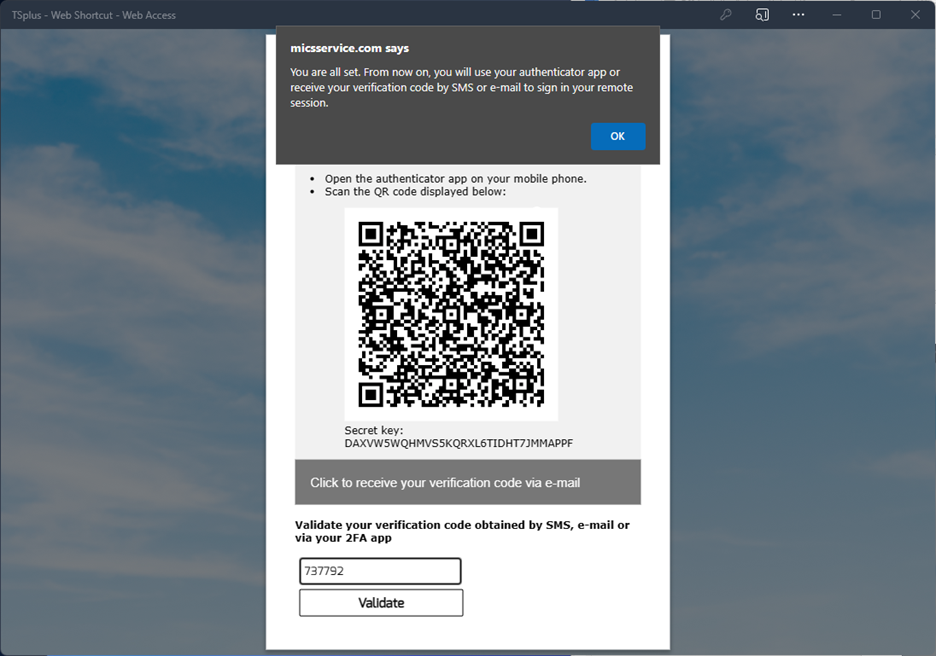
Once the verification code is received and entered, the access mode is validated.
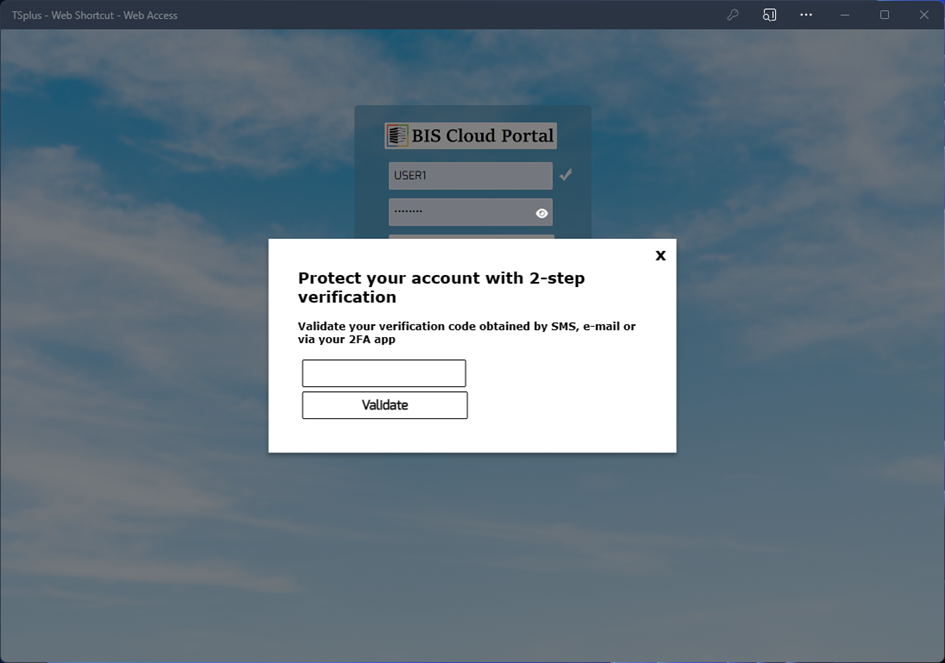
The next login will require the same username, password, and a new verification code to validate the login.
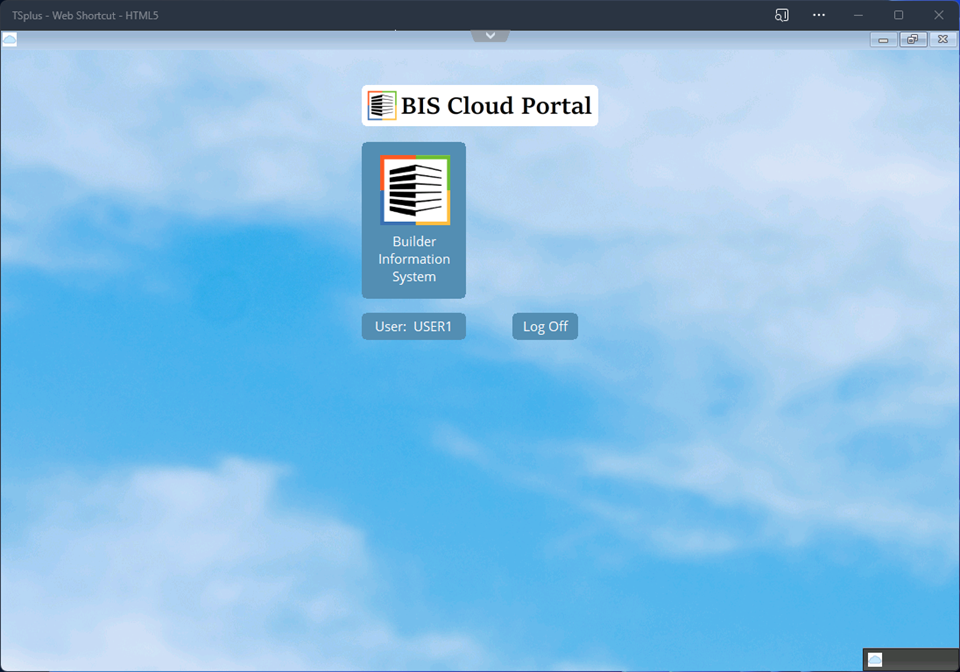
For regular users, only the Builder Information System will be available.
