As part of the Bank Reconciliation module, the Cash Deposit form is used to select those cash receipts which will be delivered to the bank on a given date. A Cash Deposit may represent one or more cash receipt transactions from a single day or multiple transactions over a date range (multiple days.) This step effectively informs the Bank Reconciliation module which cash receipts have actually been delivered to the bank on a given date.
Once a Cash Deposit is entered and saved, a deposit slip may be generated that displays the cash receipt transactions and can accompany their delivery to the bank.
To access, go to Transactions, Bank Deposits and select Cash Deposits or select the Cash Deposits link in the white area of the My Desktop Bank Reconciliation view.
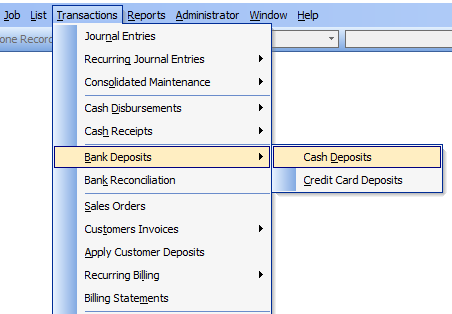
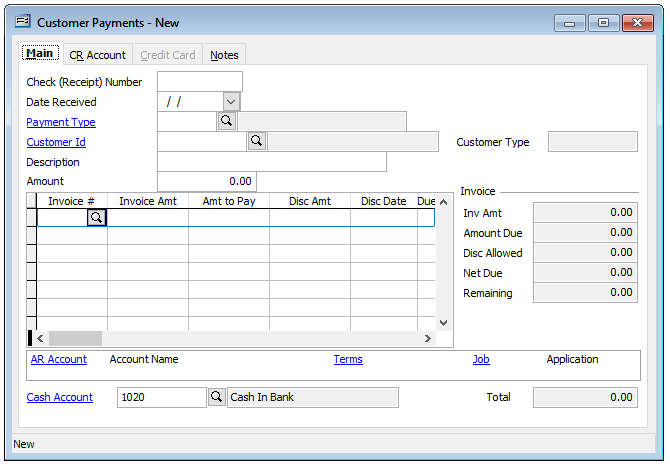
Creating a Cash Deposit
To create a Cash Deposit, on the Main tab enter or select the affiliated account number in the GL Cash Account field. Next, enter the Deposit Date. The default Cash Deposit Number with populate the form. (This number may be modified on-the-fly, if needed.) Next enter or select the Beginning Date and Ending Date which sets the parameters for which transactions will be loaded. Optionally, a Description may be entered. Clicking Load Receipts will bring in the transactions to the Checks and Currency tabs with the transaction totals and a prompt will appear indicating that Cash Receipts loaded.
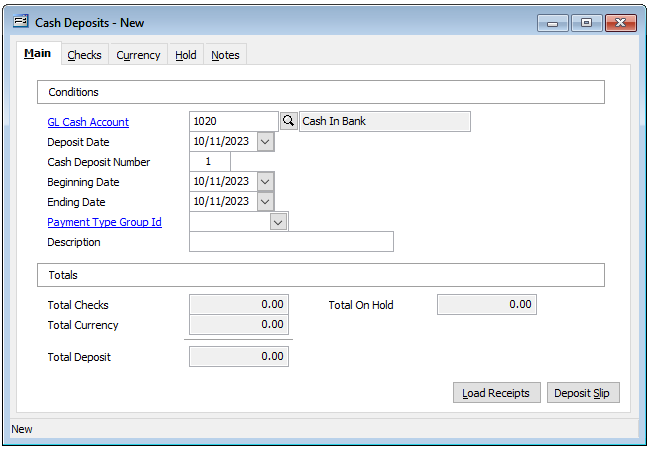
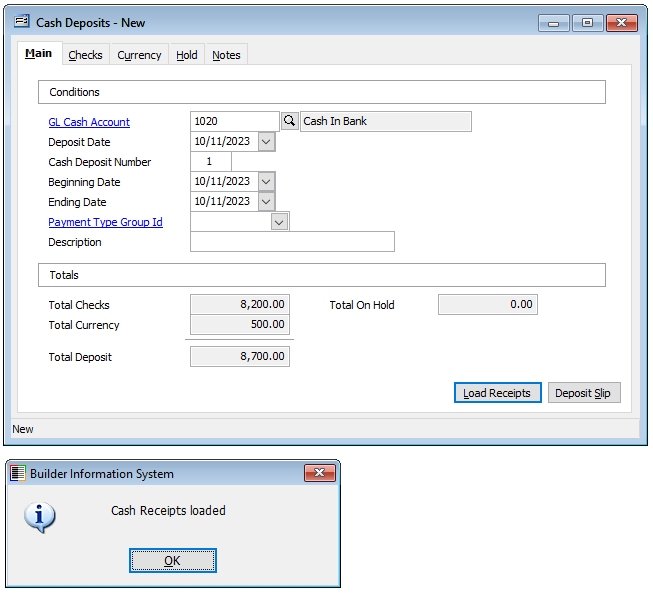
Clicking on the Check or Currency tabs will reveal the cash receipts transactions that have loaded into the Cash Deposits form.
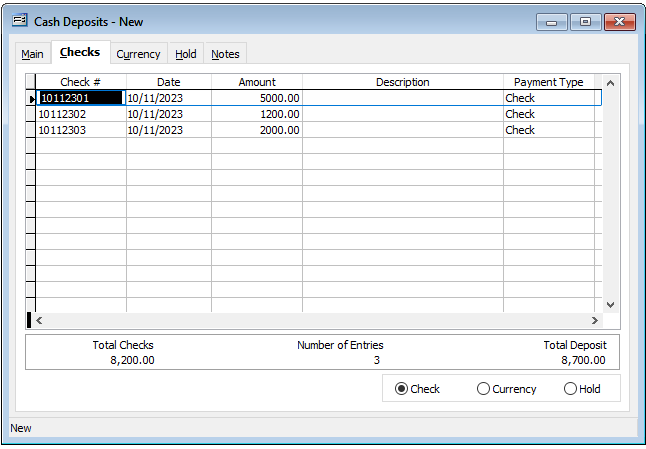
In addition to making deposits, this form allows the individual cash receipts to be changed/moved from check to currency or vice versa or to place an internal hold on transactions for banking purposes. To do so, select the transaction in the list and click the desired button in the lower right of the form. “Do you want to change from Checks to Currency?” Clicking yes will move the transaction accordingly.
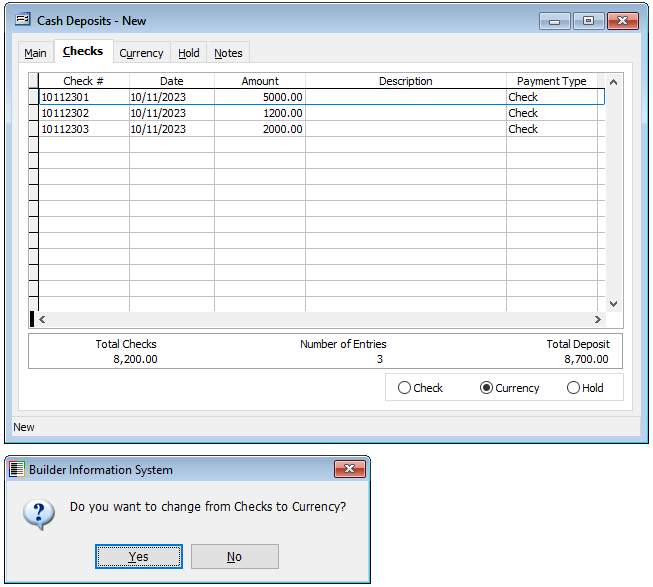
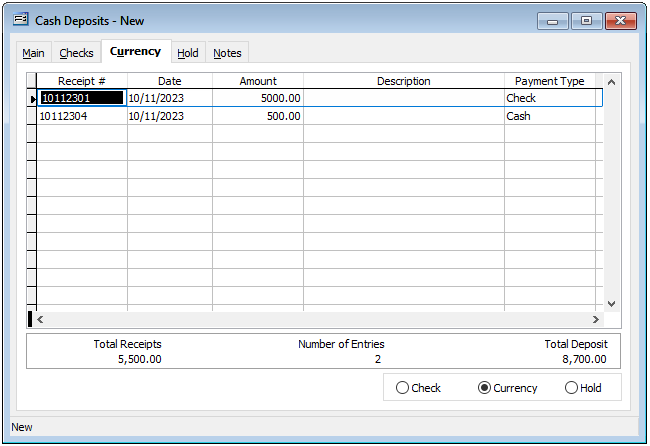
for each of your payment types. Move receipts between cash and checks. Delete cash or checks from a deposit. You may even place individual receipts on hold for an unspecified period of time. Deposits can also be deleted, if necessary. In addition, the Total currency, Total in checks, Total deposit, and Total holding amounts are displayed. No entry is required. The information accumulated in this option is used when reconciling bank statements.
The Totals section shows totals of cash receipts displayed on the Checks, Currency and Hold tabs after receipts have been loaded. A Notes tab is available to optionally add notes, if needed. Once the totals are correct for the current deposit, a deposit listing can be printed with the Deposit Slip button.
A prompt with validate the Deposit is correct and ready to be printed:
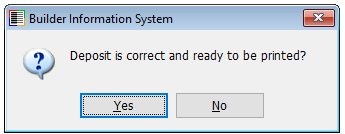
Clicking Yes will initiate the Print process. For printing the Deposit Slip.
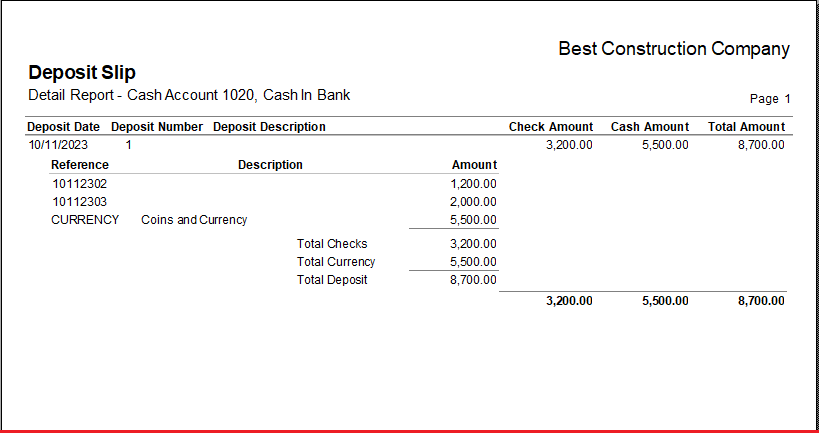
Field descriptions:
GL Cash Account
Records the number of the cash account, from the Chart of Accounts, to which the payments to be deposited were posted.
Deposit Date
Records the actual date that the cash received will be deposited. This date may be entered manually or by using the Calendar tool.
Deposit Number
Records a deposit number used to identify the deposit. BIS will automatically assign these numbers, beginning with number one, although any number may be manually assigned. This is an alpha-numeric field limited to three characters.
Beginning Date
The first in a range of dates for which the cash receipts for this account number selected will be totaled and filed.
Ending Date
The last in a range of dates for which the cash receipts for the account number selected will be totaled and filed.
Payment Type Group Id
Select a Payment Type Group Id from the dropdown menu. Click the hyperlink to add or modify a group.
Description
Type a description of the transaction.
Total Checks
Displays the total amount in checks received that will be included in this deposit. Details for these records are displayed in the Checks tab.
Total Currency
Displays the total amount in currency received that will be included in this deposit. Details for these records are displayed in the Currency tab.
Total Deposit
Displays the sum of checks and currency for the amount of the total deposit.
Total On Hold
Displays the total amount of cash receipts that have been placed on hold. Receipts may be placed on hold by selecting the item from either Checks or Currency and clicking on the Hold option. Items on hold can be viewed on the Hold tab.
