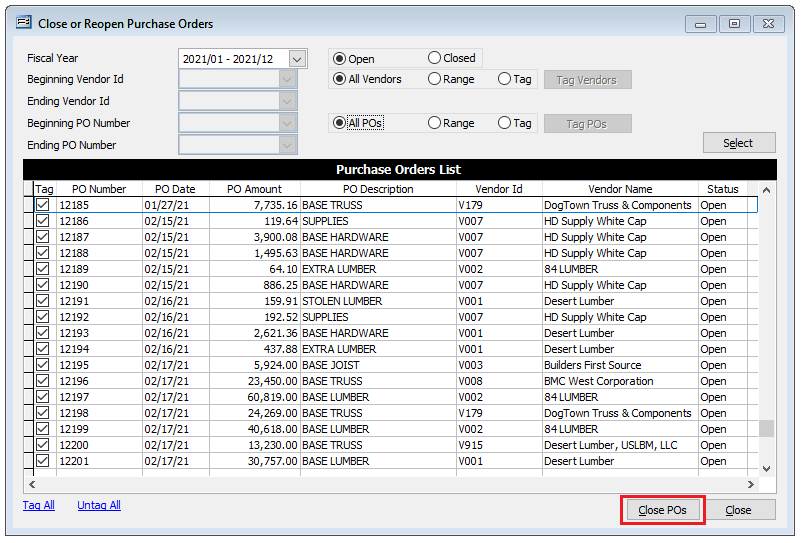A “Close or Reopen Purchase Orders” functionality which allows a range of purchase orders to be either closed or reopened in mass has been added to the Recovery Tools menu starting in BIS version 1147.02 B004.
To access, go to Administrator / Recovery Tools in the menu and select “Close or Reopen Purchase Orders” or select the link from the white area of the My Desktop Administrator form.
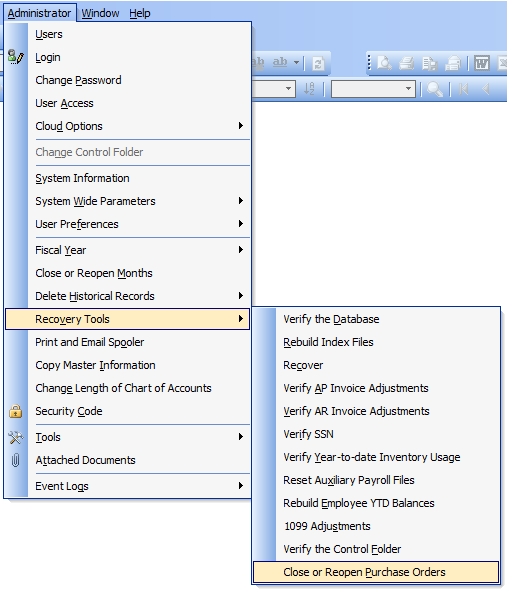
On the “Close or Reopen Purchase Orders” form, first select the desired Fiscal Year in the dropdown then select which purchase orders you require, “Open” or “Closed” to the right.
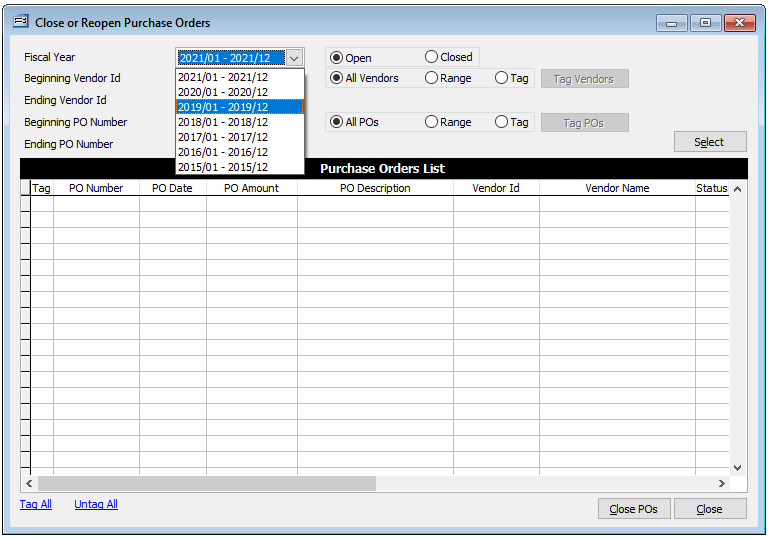
Range Function
From there you may optionally filter purchase orders by Vendor ID and/or PO numbers by using the “Range” or “Tag” options. When selecting “Range” for Vendor IDs, the “Beginning Vendor ID” and “Ending Vendor ID” fields become available to select the corresponding Vendor IDs from the dropdown fields. When selecting “Range” for PO Numbers, the “Beginning PO Number” and “Ending PO” fields become available to select the corresponding PO Numbers from the dropdown fields to the left.
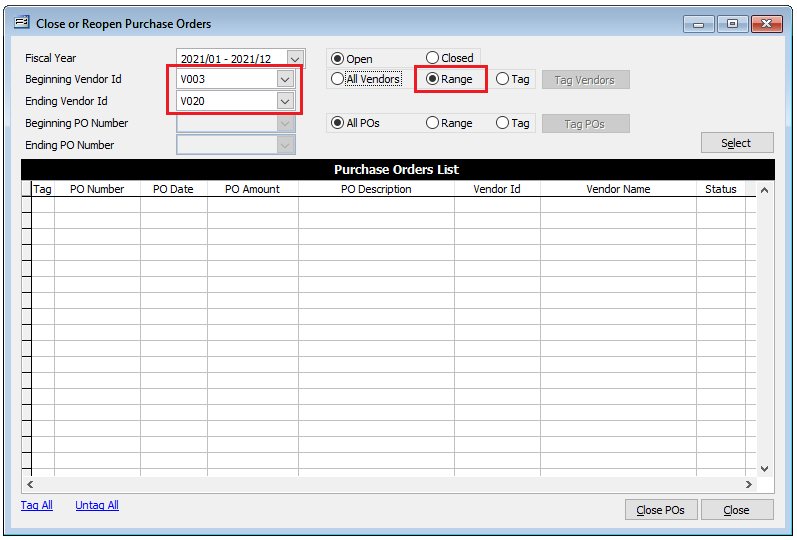
Tag Function
When selecting “Tag”, the corresponding tag button to the right becomes activated. Clicking the tag button will bring up the tag form on which the desired records may be tagged. Note: there are “Tag All” or “Untag All” hyperlinks available on the form in the lower left to expedite the process. When the needed selections are made, close the form.
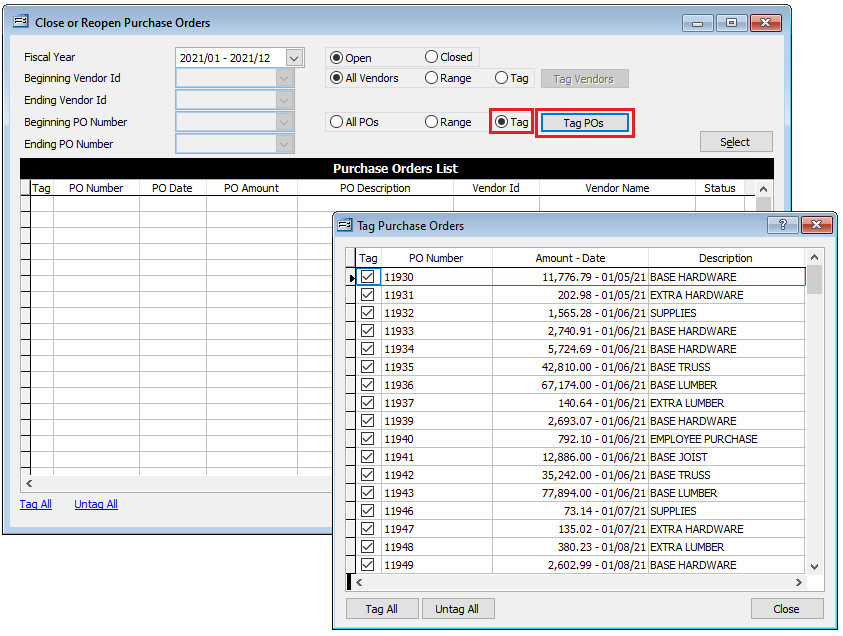
Once the desired query options have been selected, click the “Select” button in the upper right. The purchase orders will appear on the form below. Now the records may be tagged individually or by use the “Tag All” or “Untag All” hyperlinks as needed.
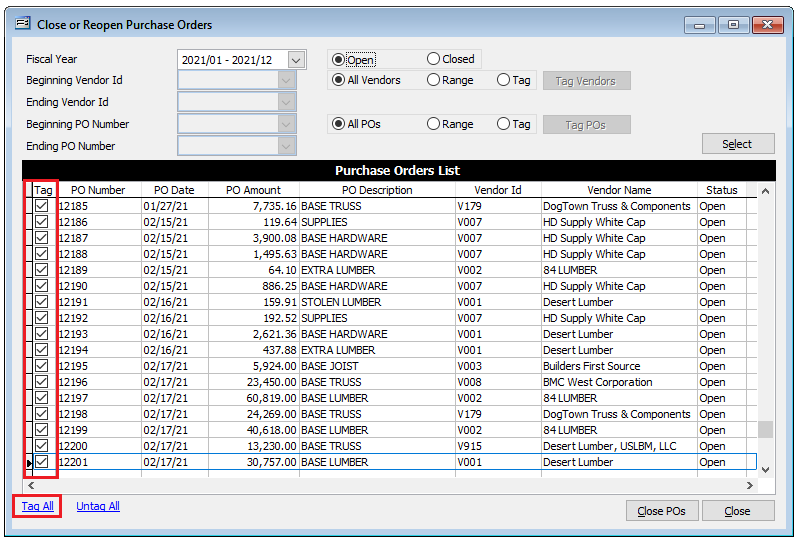
Finally click the corresponding “Close POs” or “Open POs” button in the lower right to complete the process.