In addition to importing the cost code information it is also possible to associate them to a billing code. If the Billing Code does not exist in the library a prompt will ask if you would like to add it to the library. The conditions for importing billing codes can use prefixes in the cost codes as the billing codes.
An example of the prefix is shown below:
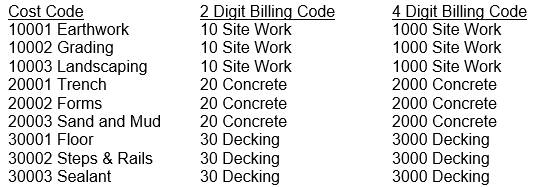
The sample import file below shows a 5 digit cost code in Field 1.
Figure 1
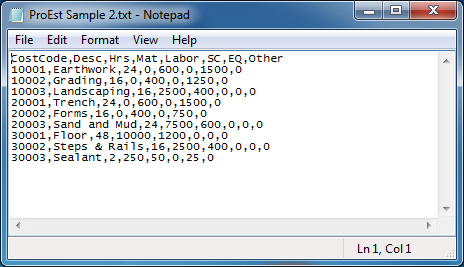
In the example shown below the SUBSTR (Sub-string) condition means when reading the import file go to the Cost Code found in Field 1, locate position 1, count 2 positions to the right, and use that sub-string as the Billing Code. The results would be 10, 20, and 30.
If the conditions were written as SUBSTR(F1,1,4) the result would be 1000, 2000, and 3000.
Figure 2
Using Field Definition “Substring”
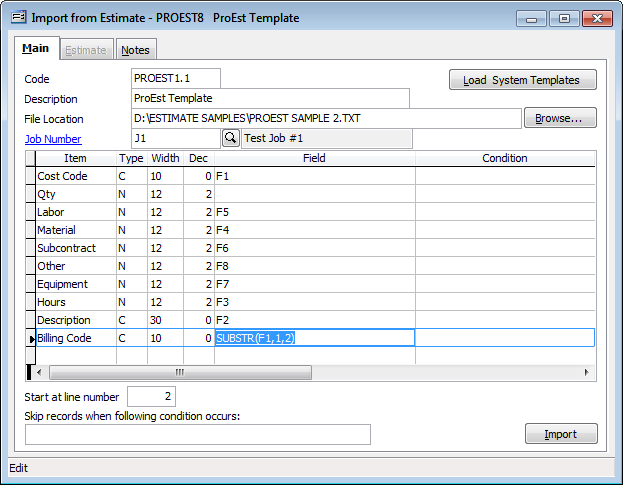
Alternate examples:
SUBSTR(F1,1,2)+”00” means use the first 2 positions and add 00. Results = 1000, 2000, 3000.
SUBSTR(ALLTRIM(F1),1,5) can be used if the Cost Code includes spaces (10 001). Spaces are trimmed from the cost code and uses/creates Billing Code 10 00.
SUBSTR(F1,1,2)+SUBSTR(F1,4,2) will use the first 2 positions of a Cost Code (10 001), locate the 4th position (the space counts as the 3rd position) and adds the digits from position 4 & 5. The result is Billing Code 1000.
F9 can be used by adding a 9th column to the import file and list a Billing Code as shown below
Figure 3.
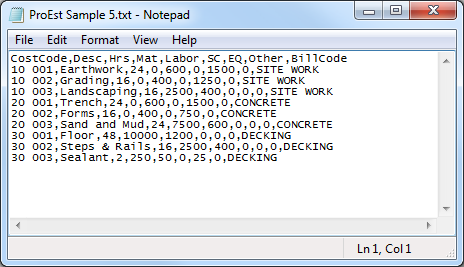
There are several variations for setting the conditions to identify or create a Billing Code. If you cannot determine how to format your conditions, please contact our Technical Support for further assistance.
