BIS® has extended the use of GL accounts for inventory allocation. An item can be designated on a PO or Vendor Invoice to go directly to a job account and not affect the Quantity on Hand (QOH). For instance, you order 20 pieces of an item and you want 15 to go directly to a job site and the other 5 to go to the warehouse for stock. Use a Direct Cost GL Account for the 15 and the inventory account for the other 5 pieces going into stock, all on the same PO or Vendor Invoice. The 15 will be posted to the job and not show as QOH in your inventory, eliminating the need for any job cost adjustments; when you receive the invoice for 20 pieces only the 5 will increase your inventory. This functionality is activated by a setting on the System Wide Parameters IV Tab titled “Allocate inventory to non-inventory account.”
Below is an example of a new item, the first purchase of the item, and how it affects the Quantity on Hand. However, some guidelines may help you understand how inventory accounts are established.
Typically, an asset account is used for the default inventory account that is set in the System Wide Parameters IV Tab. BIS will allow you to use a non-asset account as the default or you can leave it blank, however this is not recommended.
BIS also allows a non-asset account as the default in the Inventory Items master record. You can also leave it blank but a pop-up message will ask you to select a default when the item is used for the first time. If a non-asset account is used as the default (Example: a direct job cost account for materials) BIS will post the usage to the job cost reports and will also affect the QOH. For that reason it is not recommended to use a non-asset account as the default inventory account.
The first use of an inventory account for an item will set the account as the default and cannot be changed unless all activity for that item is deleted.
Figure 1: Shows the setting in System Wide Parameters
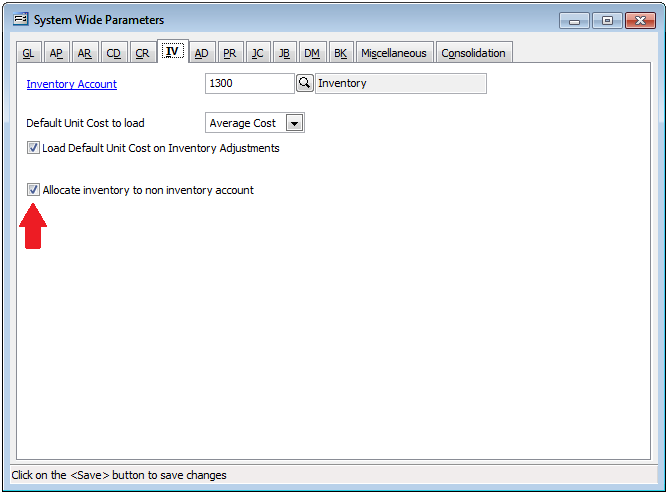
Figure 2: Shows a new item that has not had any activity posted to it yet.
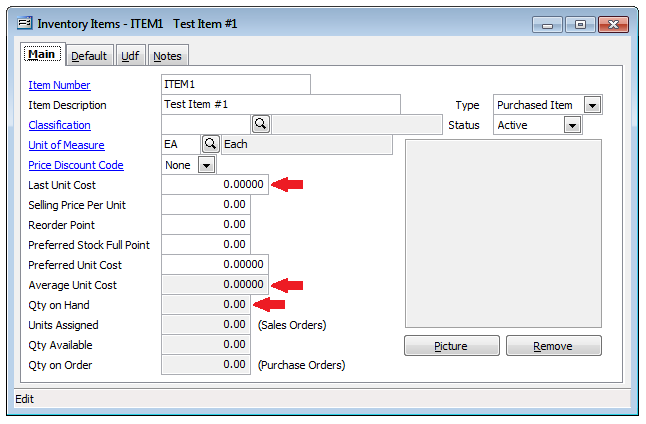
Figure 3: Shows the Default Tab of a new inventory item. The account can be changed because it has not had any activity posted to it yet. When activity is posted the account number will appear as Read-Only.
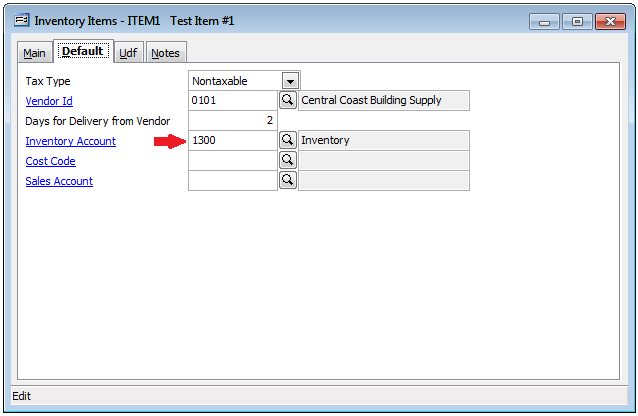
Figure 4: Shows a vendor invoice for one item using 2 different GL accounts; one for a direct job cost and another to go into stock. This was not possible before this feature was introduced; only the default inventory account was allowed to be used for an item.
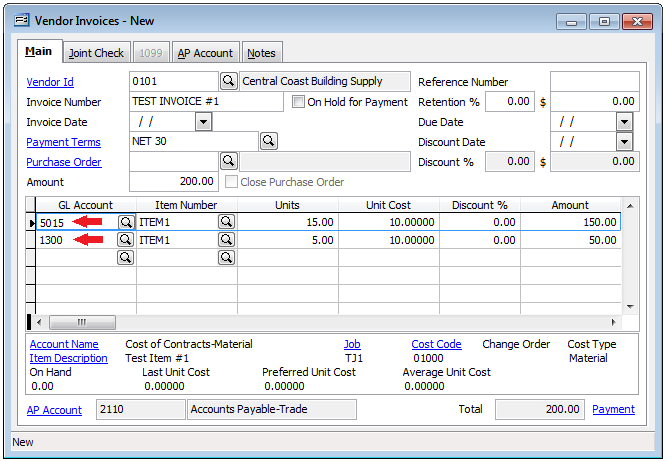
Figure 5: Shows the item has recorded activity. Last Unit Cost and Average Unit Cost reflect the amounts from the vendor invoice yet the Qty on Hand only shows the quantity that was designated for inventory stock.
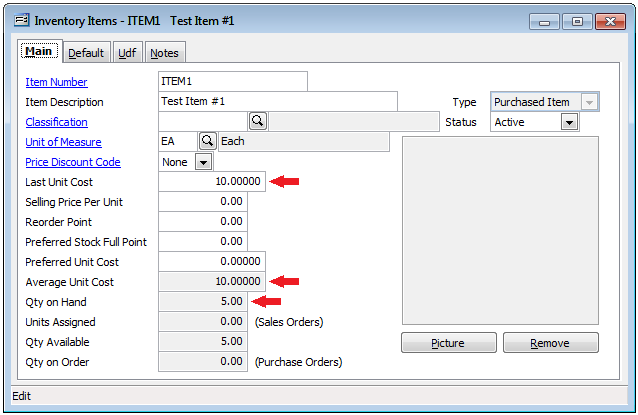
Figure 6: Shows the Default Tab has set the linked account as Read-Only.
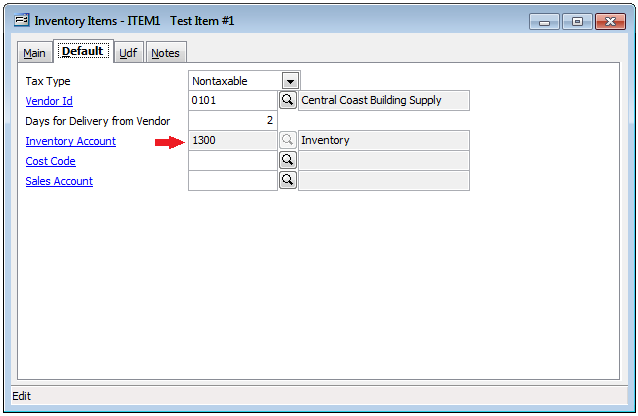
Figure 7: Shows a job cost report with the inventory posted from the vendor invoice.
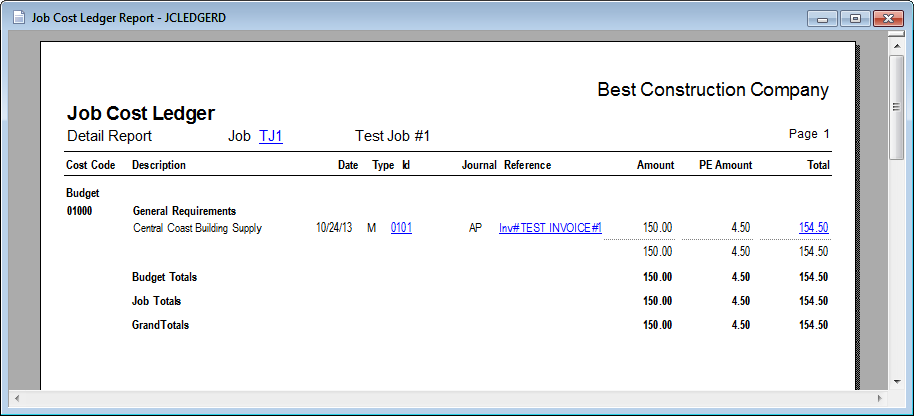
In conclusion, before this feature was implemented an inventory item allowed only the default GL account to be used for Purchase Orders and Vendor Invoices. In most cases the item had to be brought into stock first then transferred to a job via a job cost adjustment. With this feature you are able to designate inventory purchases to post directly to a job and eliminate the added step of the job cost adjustment.
