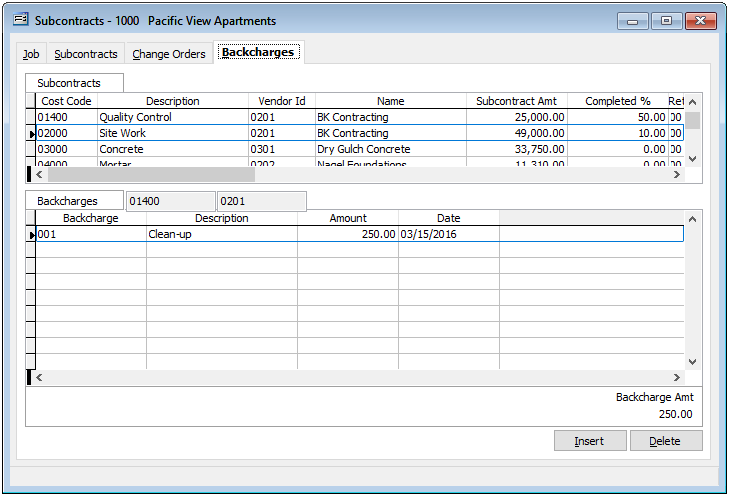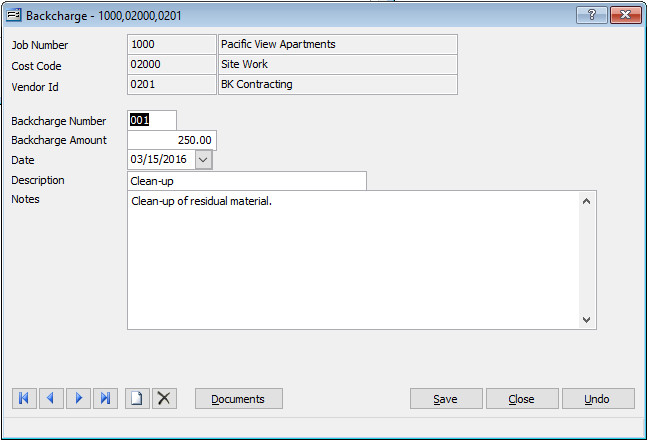The Subcontracts form is where the information for a job’s subcontracts is entered, modified, or deleted as needed, and progress information is entered for tracking.
It is designed to facilitate oversight of subcontracts and subcontractors by either a job’s project manager or a supervision to ensure that the subcontract work is being completed as specified prior to paying the subcontractor. For that reason, some portions of Subcontract information are directly (manually) provided by the company’s designated project personnel.
Access the form by going to Job and selecting Subcontracts in the menu or by clicking the Subcontracts hyperlink in the white area of the My Desktop Subcontracts folder.
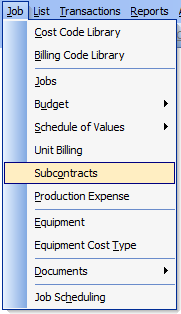
To start, use the Find function (Ctrl +F) to select the desired Job.
Job Tab
The Job tab will display the job’s general information from the job’s master record.
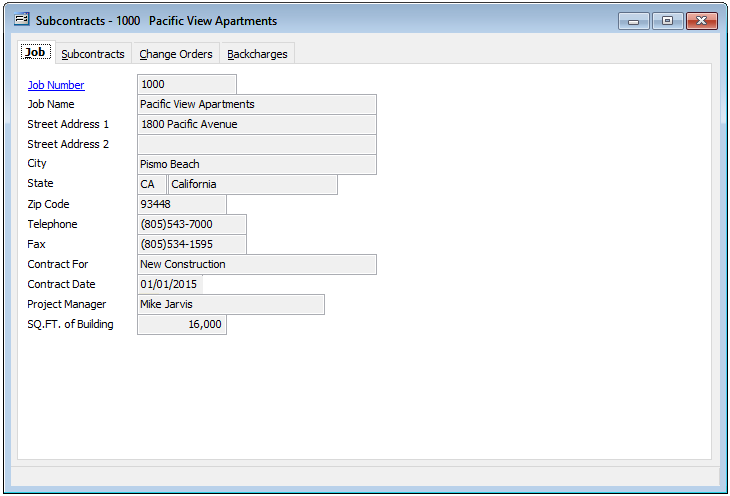
Subcontract Tab
The Subcontract tab will display subcontract information that has been entered which is associated with the original budget items for the selected job. As in the job budget, line items are listed by cost code. Items are added using the Insert button and can be removed by selecting the line item to be removed and clicking the Delete button. To edit any of the line items viewed, double-click on the line item to open the Subcontract Data Entry form.
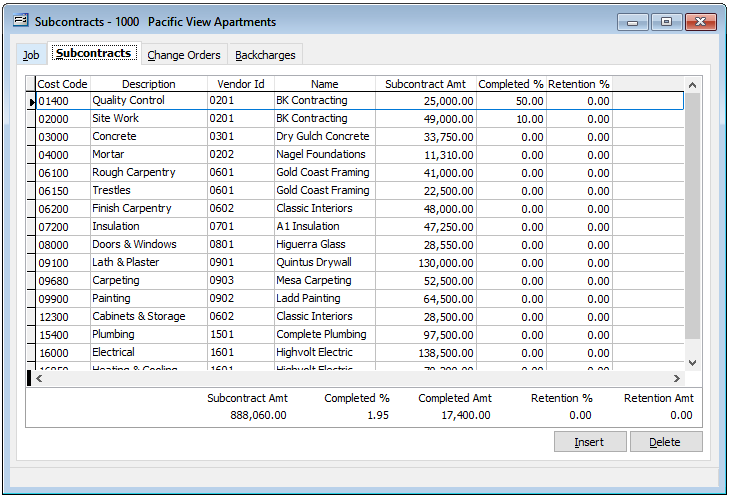
Click the “Insert” in the lower right to enter new subcontract information or double-click a line item to open an existing subcontract
Subcontract Data Entry Form
The Subcontract data entry form is used to enter and maintain subcontract information for a job. Subcontract information is maintained by cost code and vendor number for each job. This form is opened from the Subcontracts tab of the Subcontract Maintenance form.
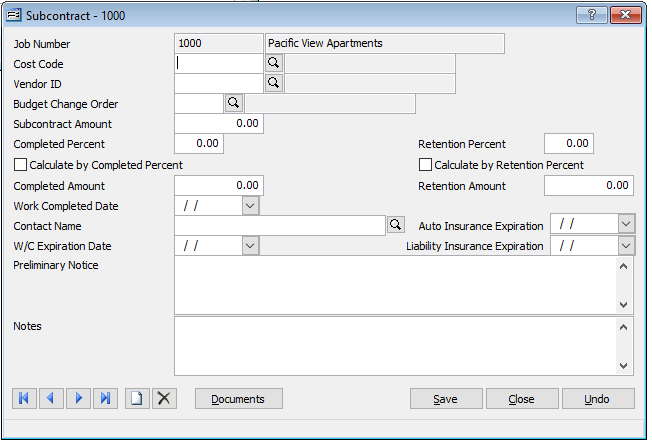
Job Number – Displays the number of the job selected.
Cost Code – Records the applicable cost code for the current record. Cost codes are maintained in the Cost Code Library in the Job Menu. Each code represents a specific job function or task. The cost code may be typed or entered using the Find tool to browse or select from the Cost Code table. Leave this field blank in order to pull up the default cost code recorded for this vendor.
Vendor ID – Records the vendor identification number related to this record. The vendor ID may be entered manually or by using the Find tool.
Budget Change Order – Records the number of the budget change order (if any) that is associated with this subcontract. The budget change order number may be entered manually or by using the Find tool.
Subcontract Amount – Records the amount of the subcontract.
Completed Percent – Records the percent of completion for this subcontract. If the percent completed is entered here, the dollar amount will the calculated in the field Completed Amount. If the amount completed is entered, the percent completed will be calculated and displayed here.
Retention Percent – Records the retention percentage for this subcontract. If the retention percent is entered here, the dollar amount will the calculated in the field Retention Amount. If the amount to be retained is entered, the percent to be retained will be calculated and displayed here.
Completed Amount – Records the dollar amount of work completed for this change order. If the Completed Percent field is filled, the dollar amount will the calculated and displayed here. If the amount completed is entered here, the percent completed will be calculated.
Retention Amount – Records the amount to be retained for this subcontract. If the Retention Percent field is filled, the dollar amount will the calculated and displayed here. If the retention amount is entered here, the percent percentage will be calculated.
Work Completed Date – Records the date when work was last performed on this subcontract.
Contact Name – Records the name of contact for this subcontract.
Worker’s Compensation Expiration Date – Records the expiration date of the Worker’s Compensation Insurance for this subcontract.
Liability Insurance Expiration – Records the expiration date of the Liability Insurance for this subcontract.
Preliminary Notice – This text box can be used to record whether a preliminary notice has been filed or not, and the date of filing.
Change Order Tab
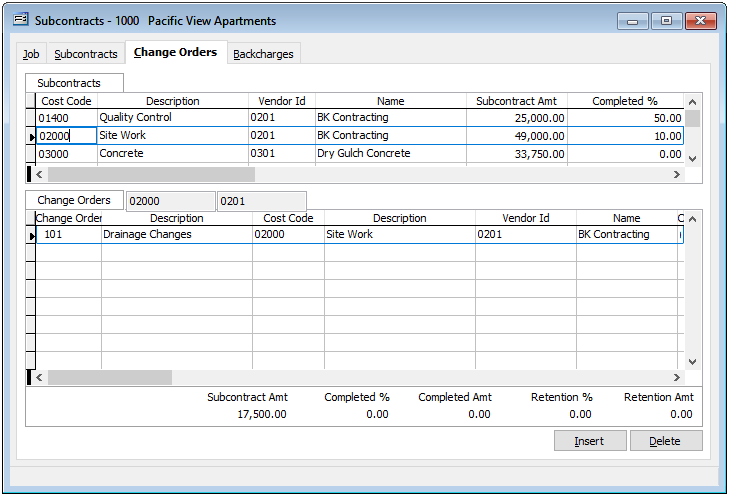
This tab is used for maintaining all cost information for change orders recorded for the job selected.
The upper “Subcontracts” table displays all the subcontracts that exist for this job. This information can be modified on the Subcontracts tab of this form. To display change orders for any of the subcontracts listed on this table, select the correct subcontract on this table by clicking on it. The change orders for the subcontract selected will be displayed in the lower portion below.
The Change Order items are added using the Insert button and can be removed by selecting the line item to be removed and clicking the Delete button. To edit any of the line items viewed, double-click on the line item to open the Change Order data entry form.
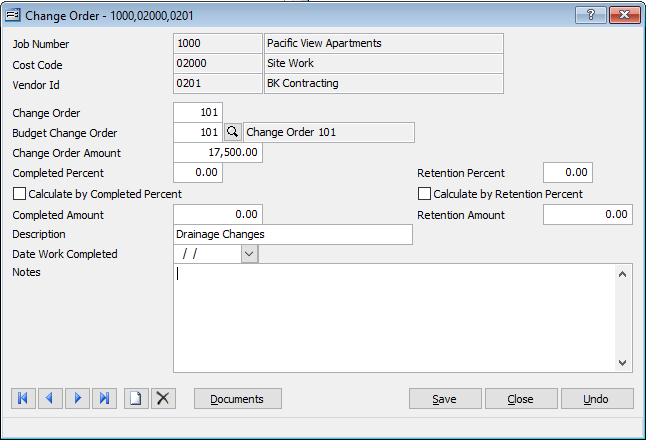
Backcharges Tab
This table displays all the back charges that have been entered for the subcontract selected above. The cost code and vendor number for the subcontract selected are shown in the fields above this table. Items are added using the Insert button and can be removed by selecting the line item to be removed and clicking the Delete button. To edit any of the line items viewed, double-click on the line item to open the Backcharge data entry form.
This tab is used to enter back charges to a job. The back charges must be assessed against a specific vendor (subcontractor) on a subcontract previously entered for a specific job and cost code. Select the Cost Code and Vendor in the upper table, click insert and assign a number to the back charge, enter the back charge amount, date, and description. Click Save the form.